How to Upgrade the Firmware of a Siemens PLC Using TIA Portal
Introduction to Siemens PLC Firmware
One of the most important and common tasks as you received a new PLC is a firmware update. When it comes to Siemens PLCs in the S7-1200 and S7-1500 families, you can use TIA Portal to push the firmware update to the device.
In this tutorial, we’ll cover the steps to update the firmware of an S7-1200 and S7-1500 PLC.
Prerequisites
You’ll need to have a few items to follow this tutorial:
- TIA Portal V18 | Note - The process is the same for other versions of TIA Portal.
- Firmware for your specific PLC | Note - We’ll show you where to find these files on the Siemens website.
Downloading the Firmware Files for Your Siemens PLC
Before we use TIA Portal to update our PLC, we need to download the firmware files from the Siemens website.
Understanding the Latest Firmware for Your Siemens PLC
It’s possible to push any firmware version to the PLC, as long as it is compatible with the version of TIA Portal that is running on your PC. It’s important to note that different PLC variations will have different firmware revisions. Therefore, let’s briefly discuss how to figure out which version of the firmware is the latest, and how to find it on the siemens website.
Step 1 - New TIA Portal Project
Step 1.1 - Create a new TIA Portal project & give it any name, Click on “Create new project.”
Step 1.2 - Click on “Create.”
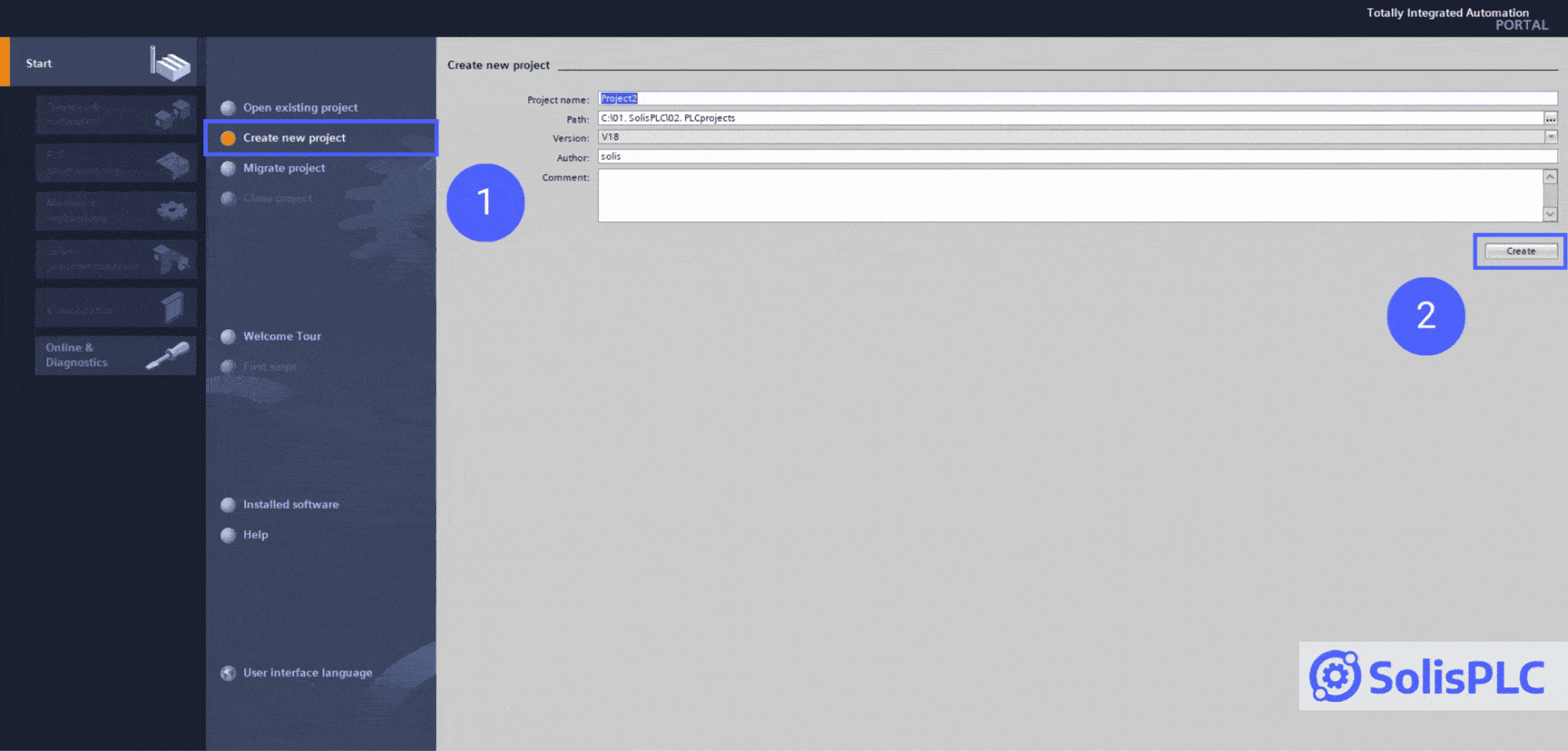
Step 2 [Optional] - New Device via “Project View”
Step 2.1 - Select “Configure a device.”

Step 2.2 - Select “Add new device.”
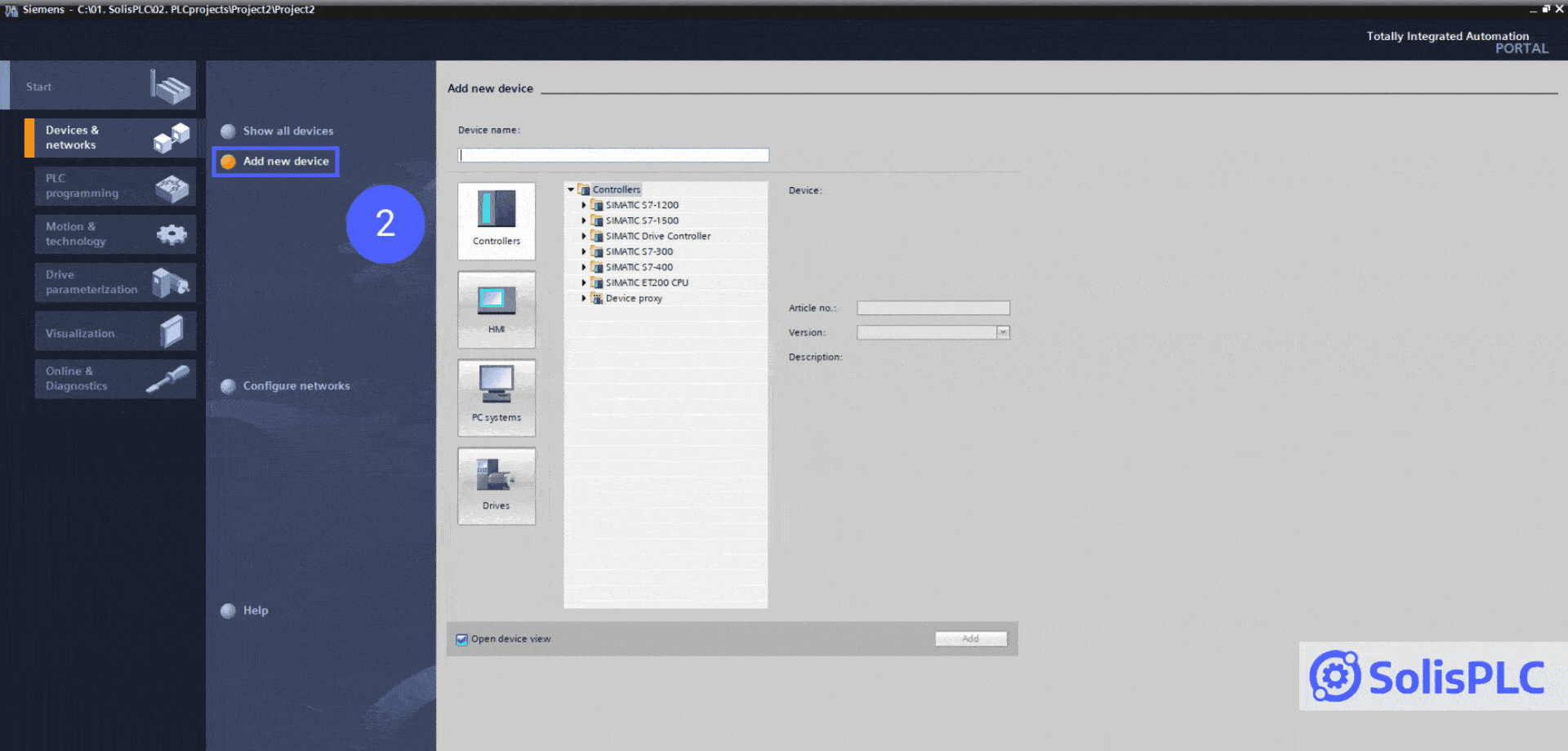
Step 3 [Optional] - New Device via “Project View”
Step 3.1 - Double Click “Add new device.”
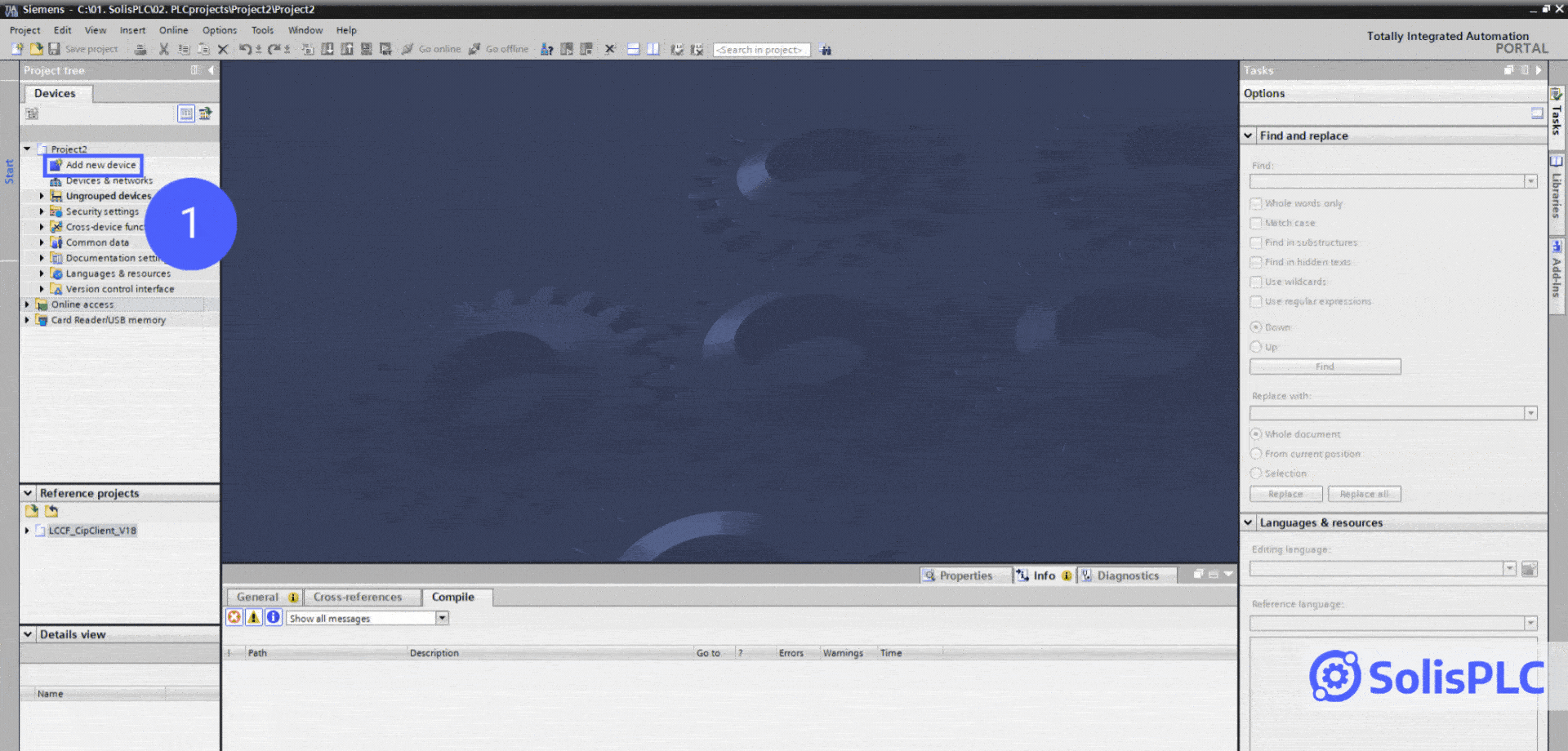
Step 4 - Find Your PLC & Firmware Revisions Available
Step 4.1 - Expand the List of PLCs.
Step 4.2 - Click-on and View the Dropdown.
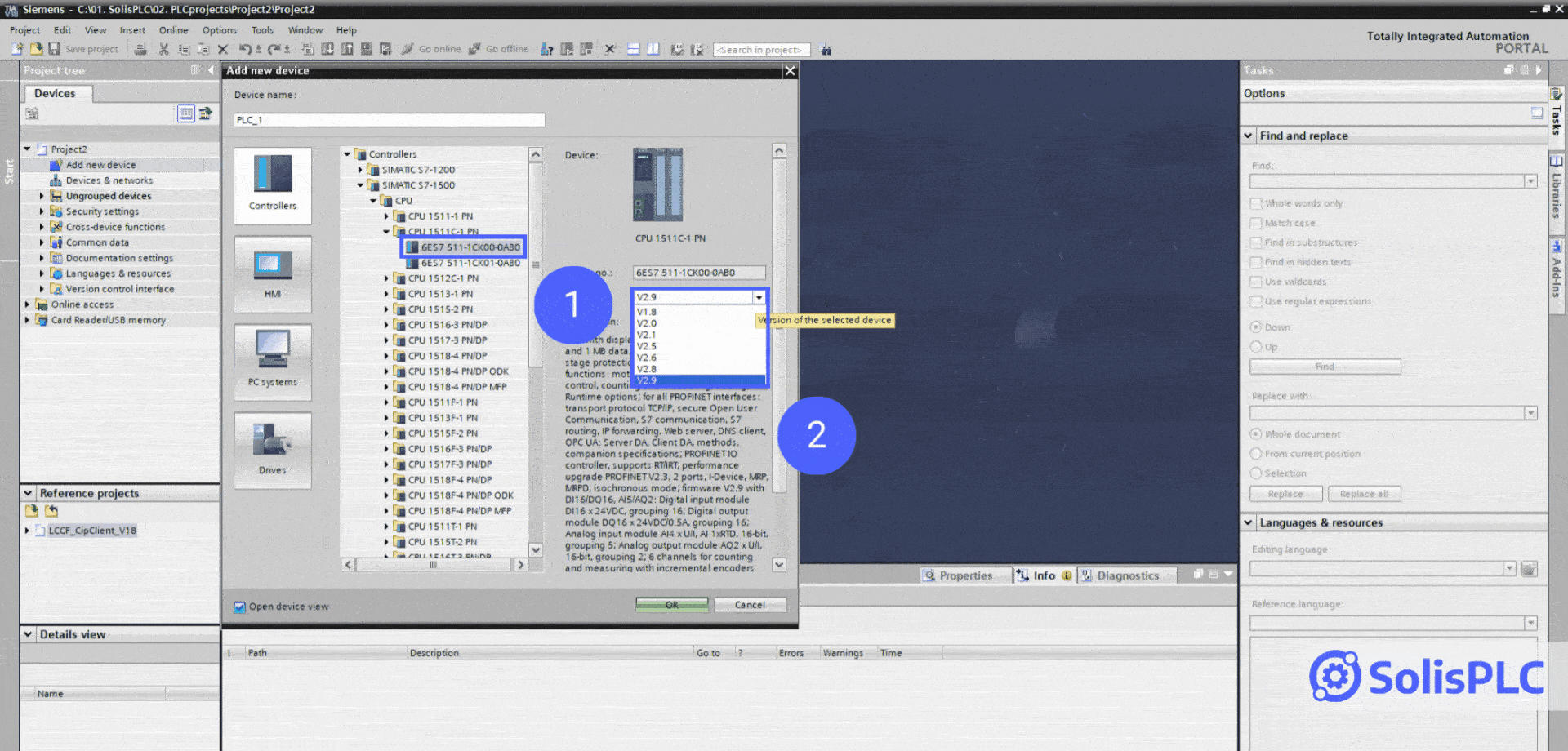
In the figure above, we’re looking at an S7-1500 CPU model 1511-1 PN with the part number of 6ES7511-1CK00-0AB0. Notice that the available firmware revisions for this model are V1.8, V2.0, V2.1, V2.5, V2.6, V2.8 and V2.9.
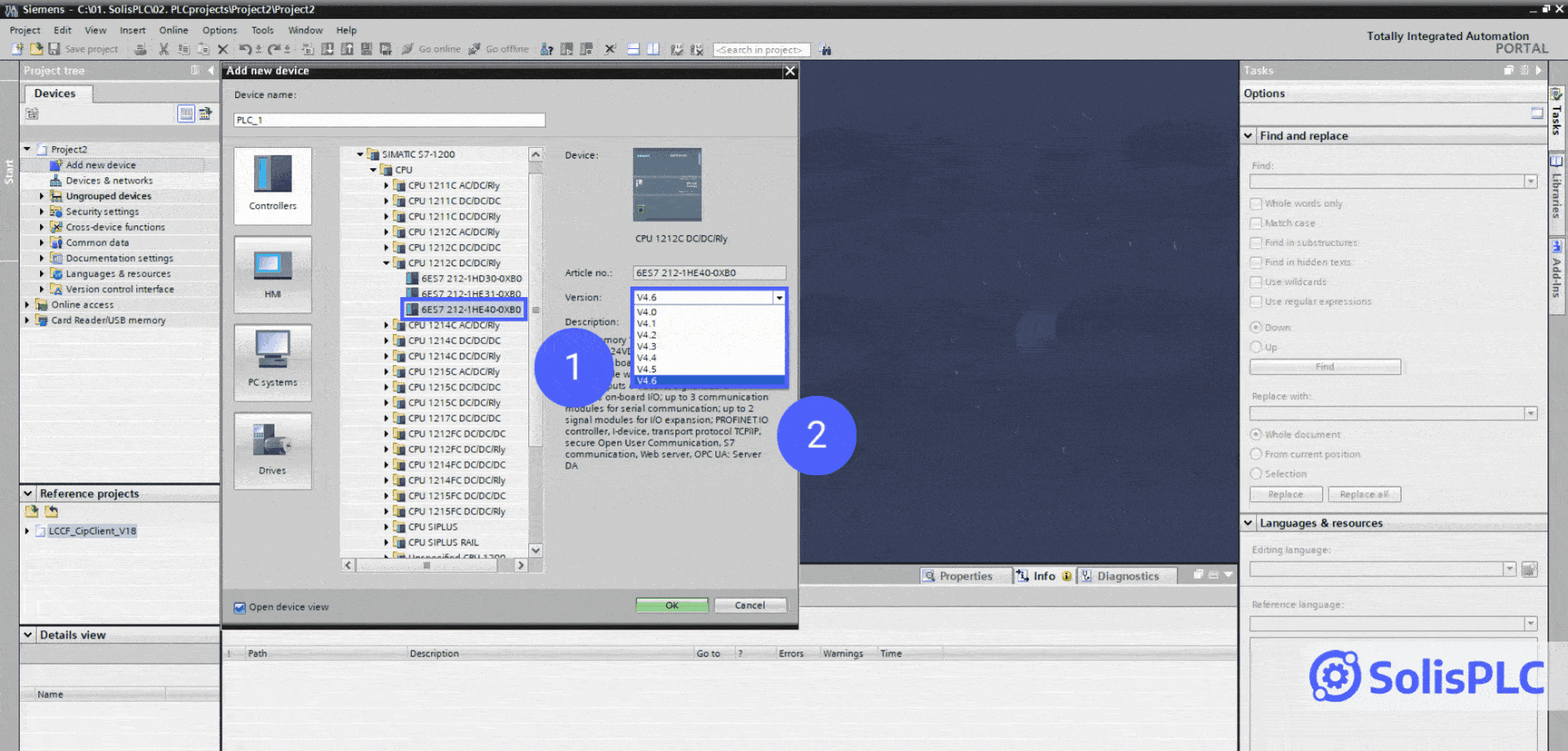
In the figure above, we’re looking at an S7-1200 CPU model 1212C DC/DC/Rly with the part number of 6ES7212-1HE40-0XB0. Notice that the available firmware revisions for this model are V4.0, V4.1, V4.2, V4.3, V4.4, V4.5 and V4.6.
Finding the Latest Firmware for Your Siemens PLC
We recommend that you download the firmware for your PLC from the Siemens Website only. Be aware that there are 3rd party websites that may host these files - they could be compromised.
In this section, we’ll focus on the two PLCs above and locate the firmware on the Siemens website.
Step 1 - Navigate to the Siemens Support Website
Step 1.1 - Via any browser, go to “https://support.industry.siemens.com/”
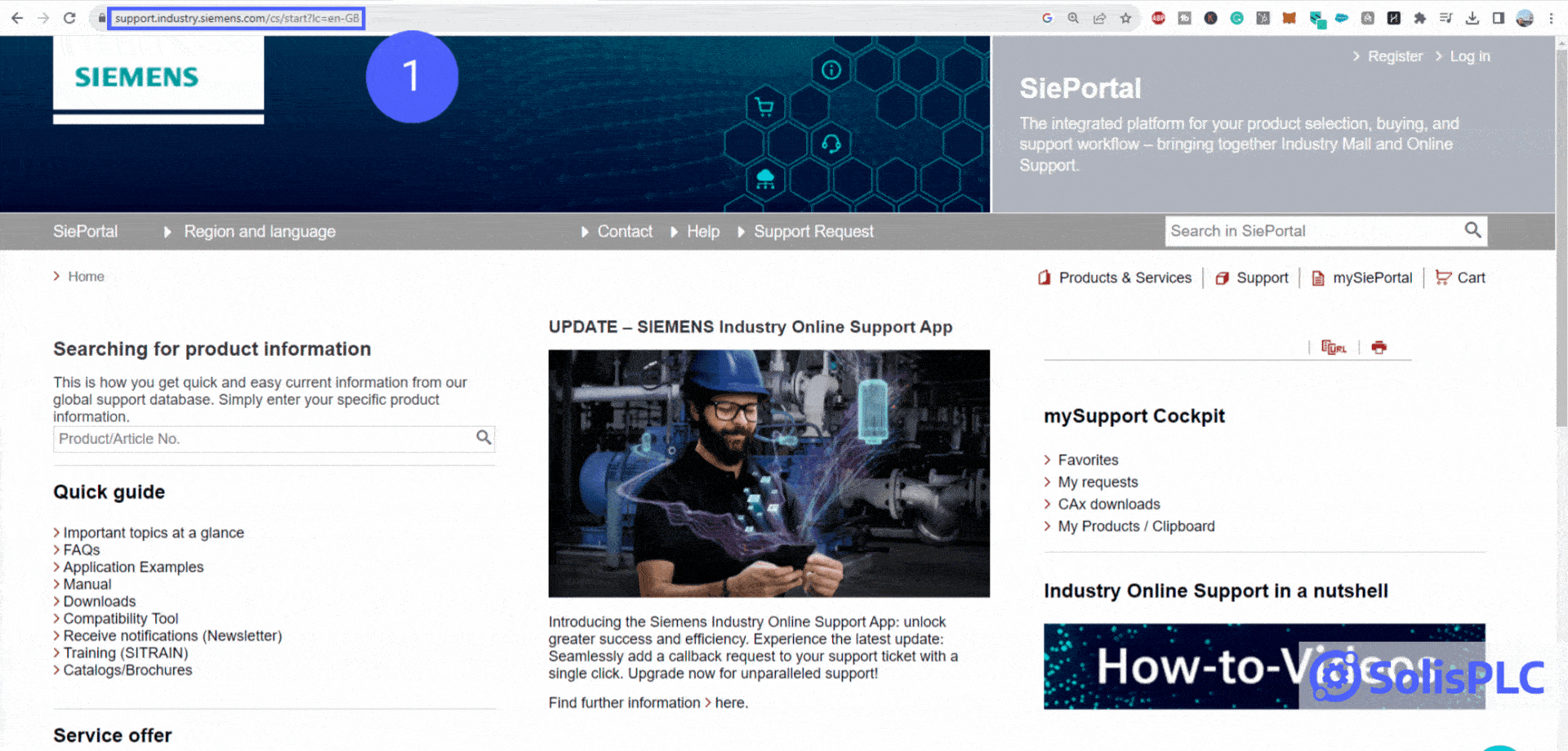
Step 2 - Find the Firmware Download Page for Your PLC
Step 2.1 - Using the Search Function of the Siemens Website, type in “PART # + firmware” & Press the “Enter” key.
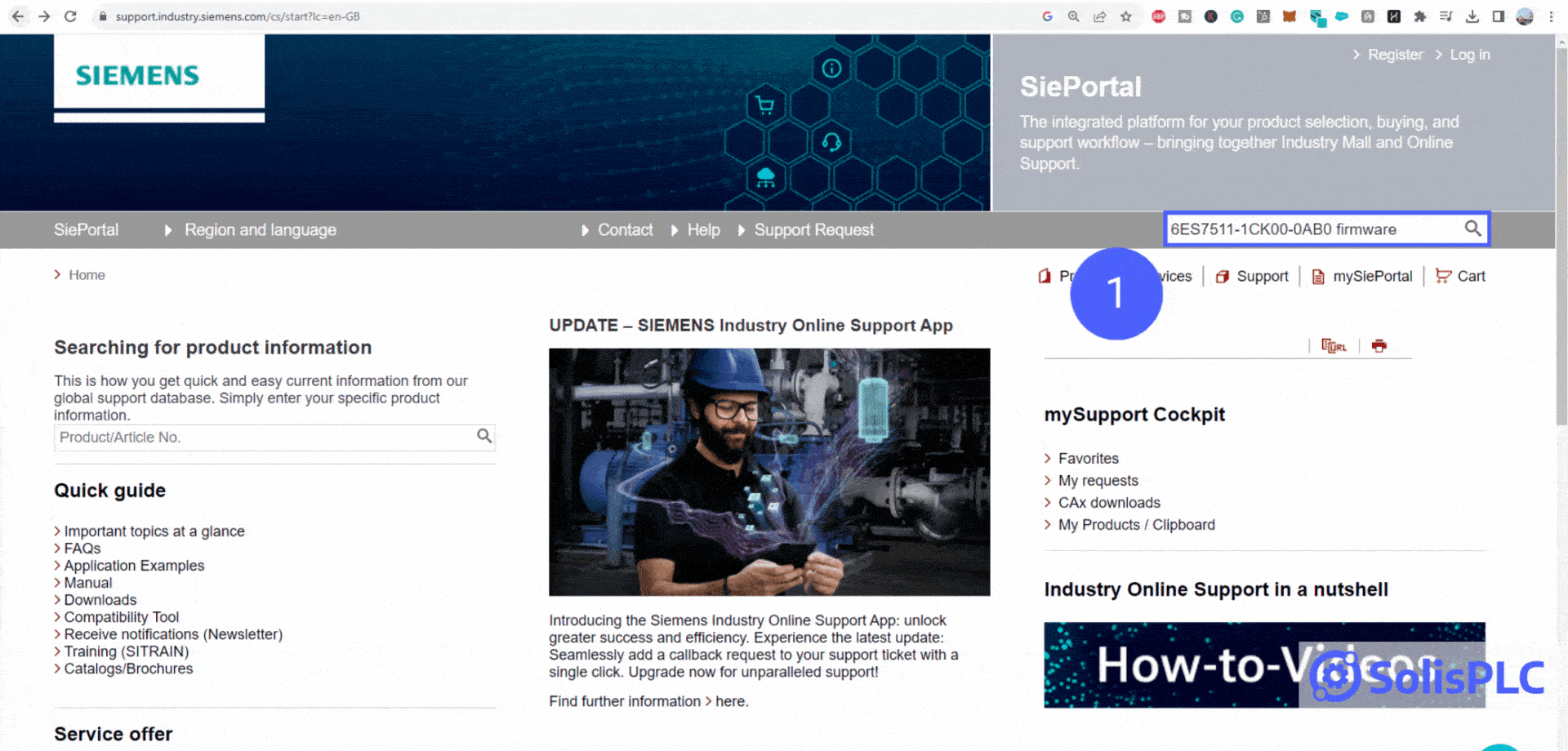
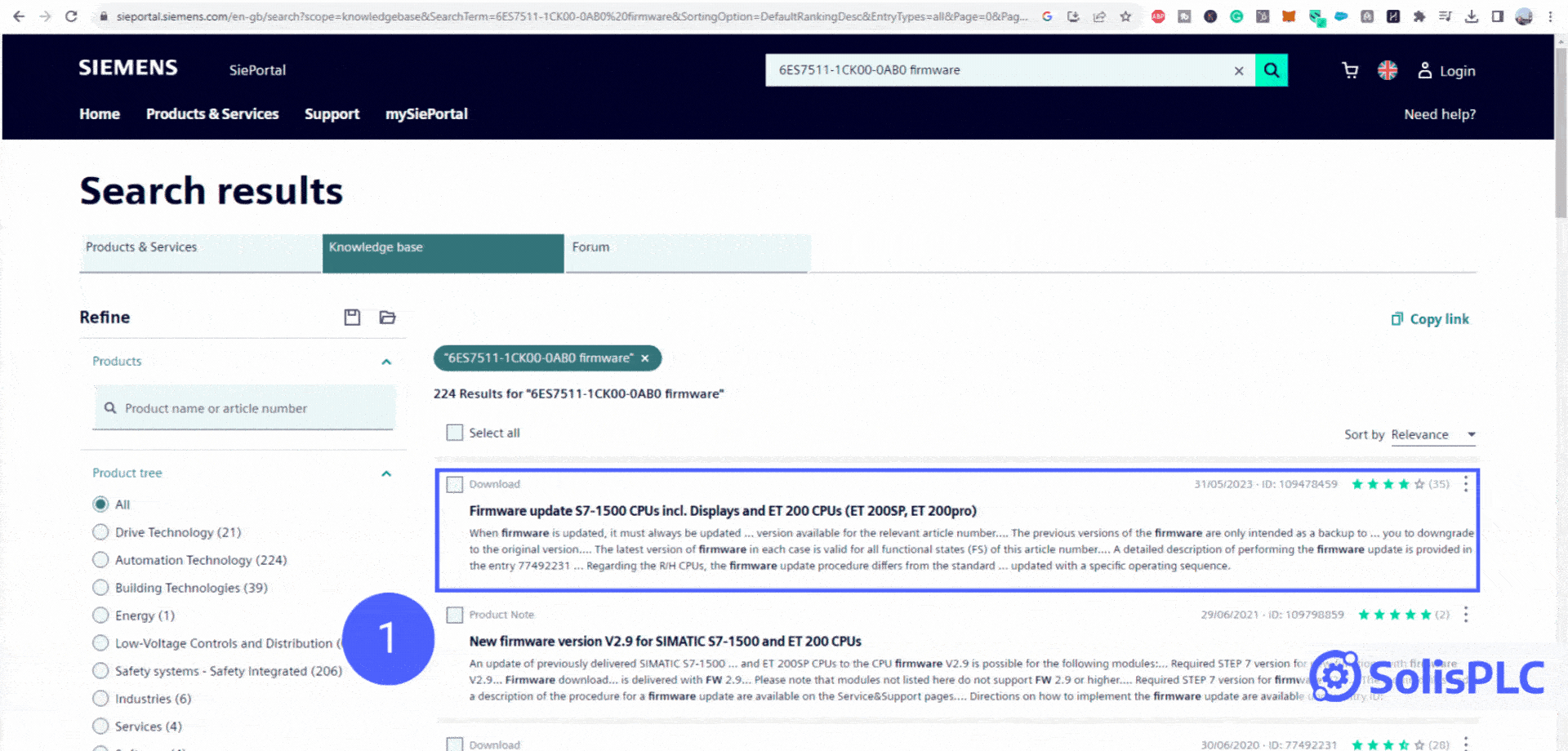
Note that your search will yield many results. In most cases, the most recent firmware download page will be the first result. However, we recommend that you go through at least the top 5 results and make sure that you’re navigating to the correct page. Look for titles that mention “firmware” and articles that have been recently updated. In other words, if the page hasn’t been updated in over a year, it may not be the latest firmware (Note: depends on the PLC).
Step 3 - Download the Firmware for Your PLC
Now that you’ve located the page for your specific device, it’s time to download the firmware you need. In most cases, the page will provide all the firmware versions you’ve found in TIA Portal. It’s important to note that there are minor versions beyond what was shown. For example, TIA Portal will specify V2.9 while the Siemens website will have V2.9.1, V2.9.3, etc. We recommend that you download the latest version as shown below.
Step 3.1 - Locate your PLC model.
Step 3.2 - Download the latest firmware.
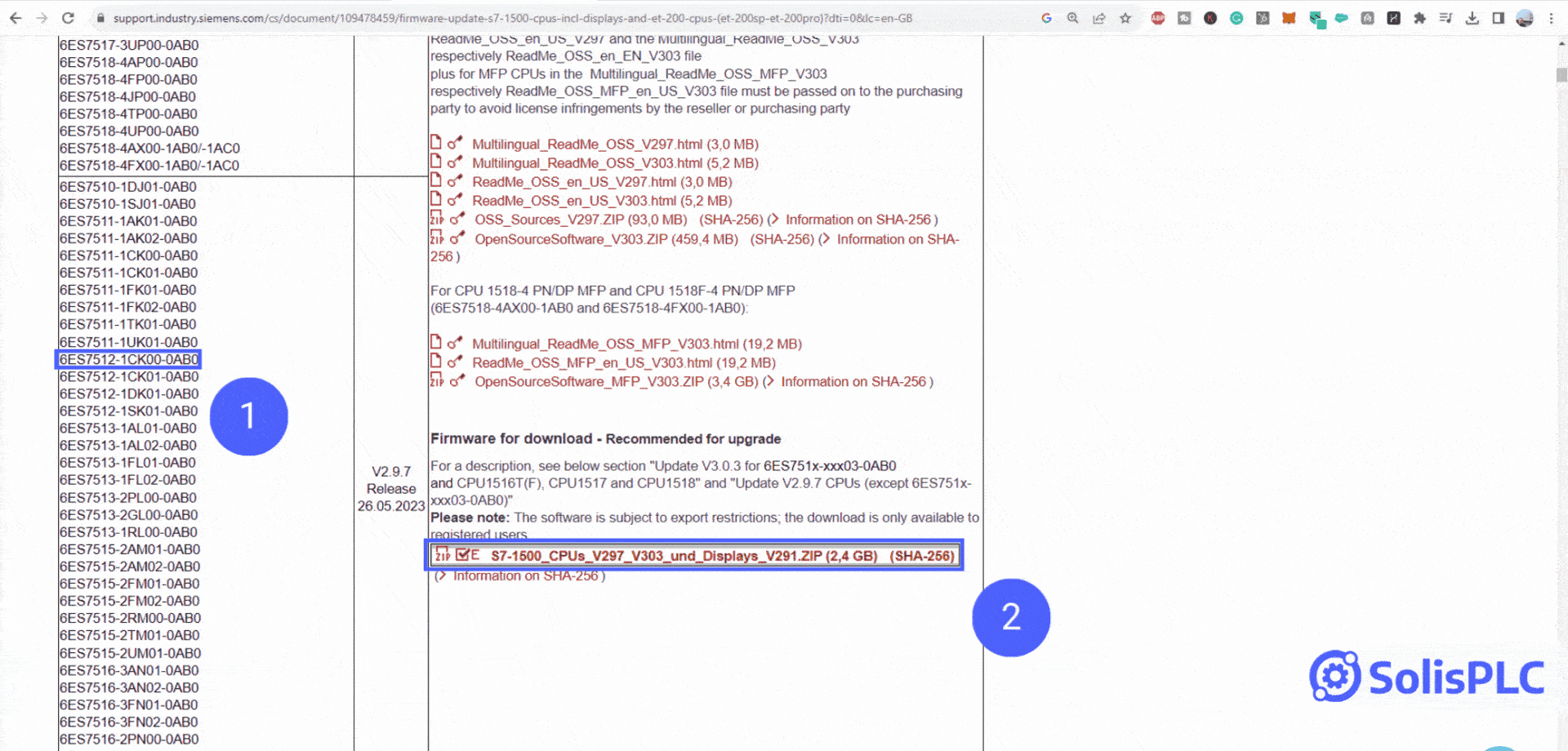
Notice that you’ll need to login or create an account (for free) to download the firmware. You may also be asked to confirm a contract before downloading software.
Installing the Firmware for Your Siemens PLC via TIA Portal
At this point you should have downloaded the firmware specific to your controller. In this section, we’re going to update an S7-1200 PLC to the latest version of firmware.
Step 1 - Go Online with Your PLC
Regardless of the contents of your TIA Portal project, go online with the PLC.
Step 1.1 - Click on “Go online.”
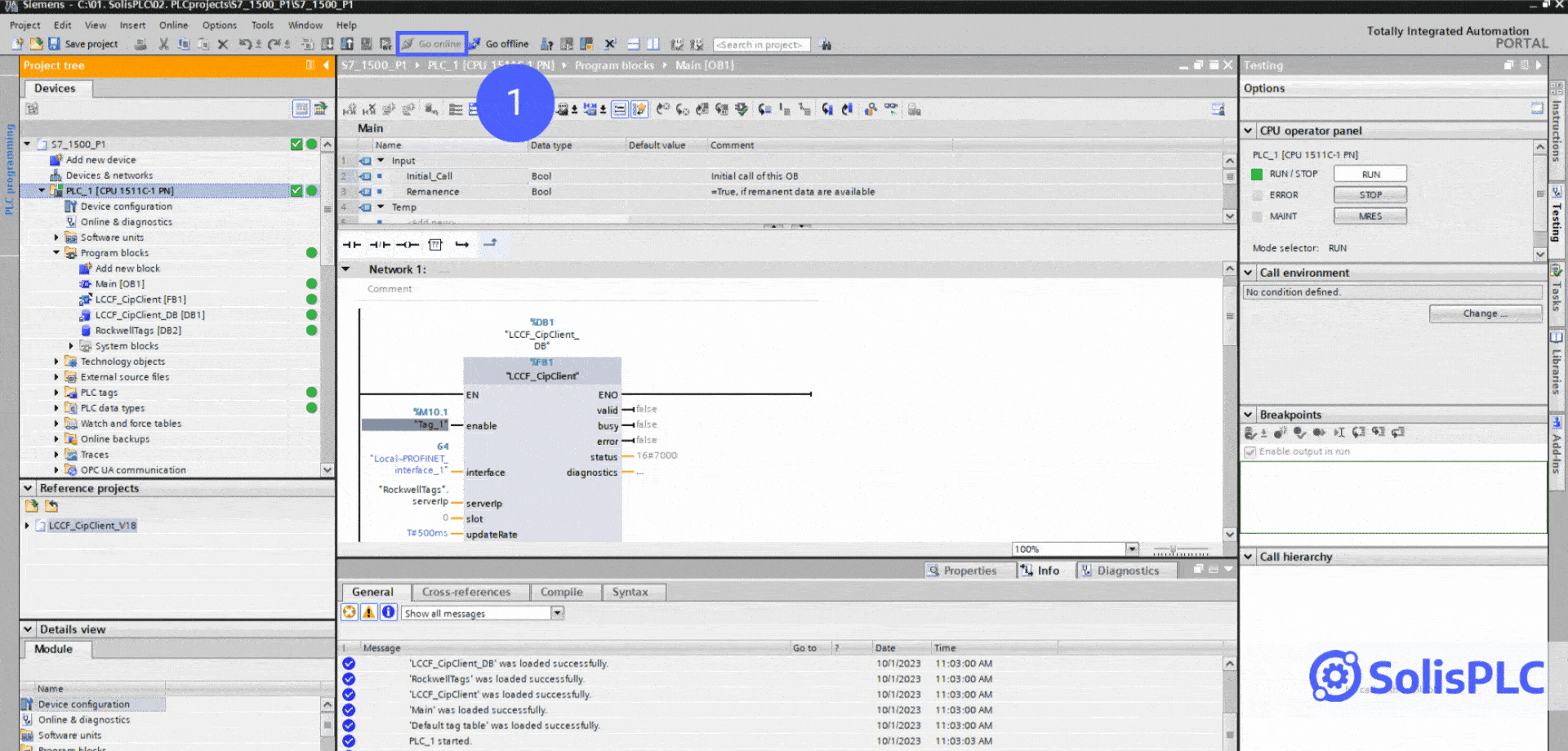
Step 2 - Open the PLC Properties
Step 2.1 - Double-Click on "Online & diagnostics."
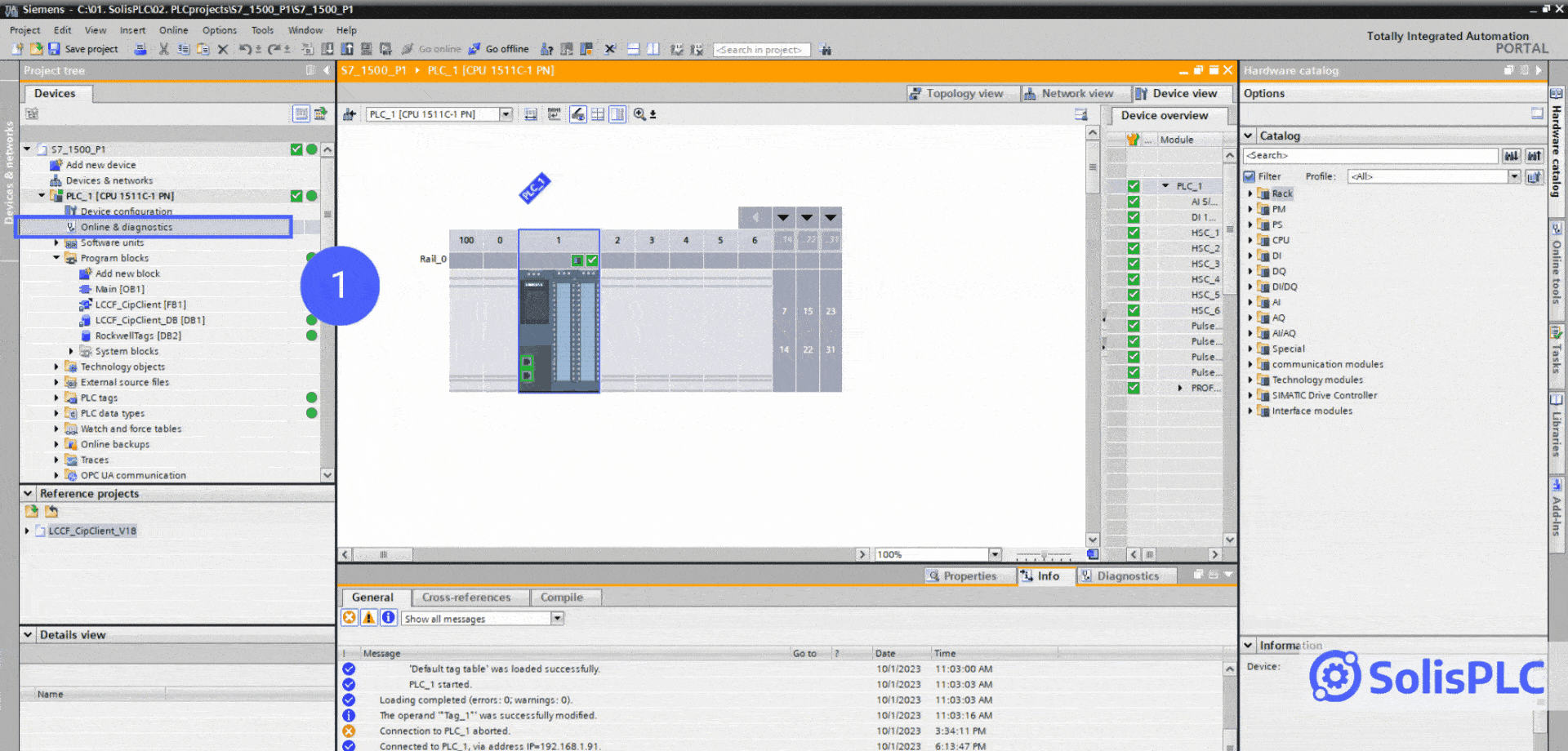
Step 3 - Navigate to the Firmware Section
Step 3.1 - Expand "Functions."
Step 3.2 - Click on "Firmware update."
Step 3.3 - Click on "Browse."
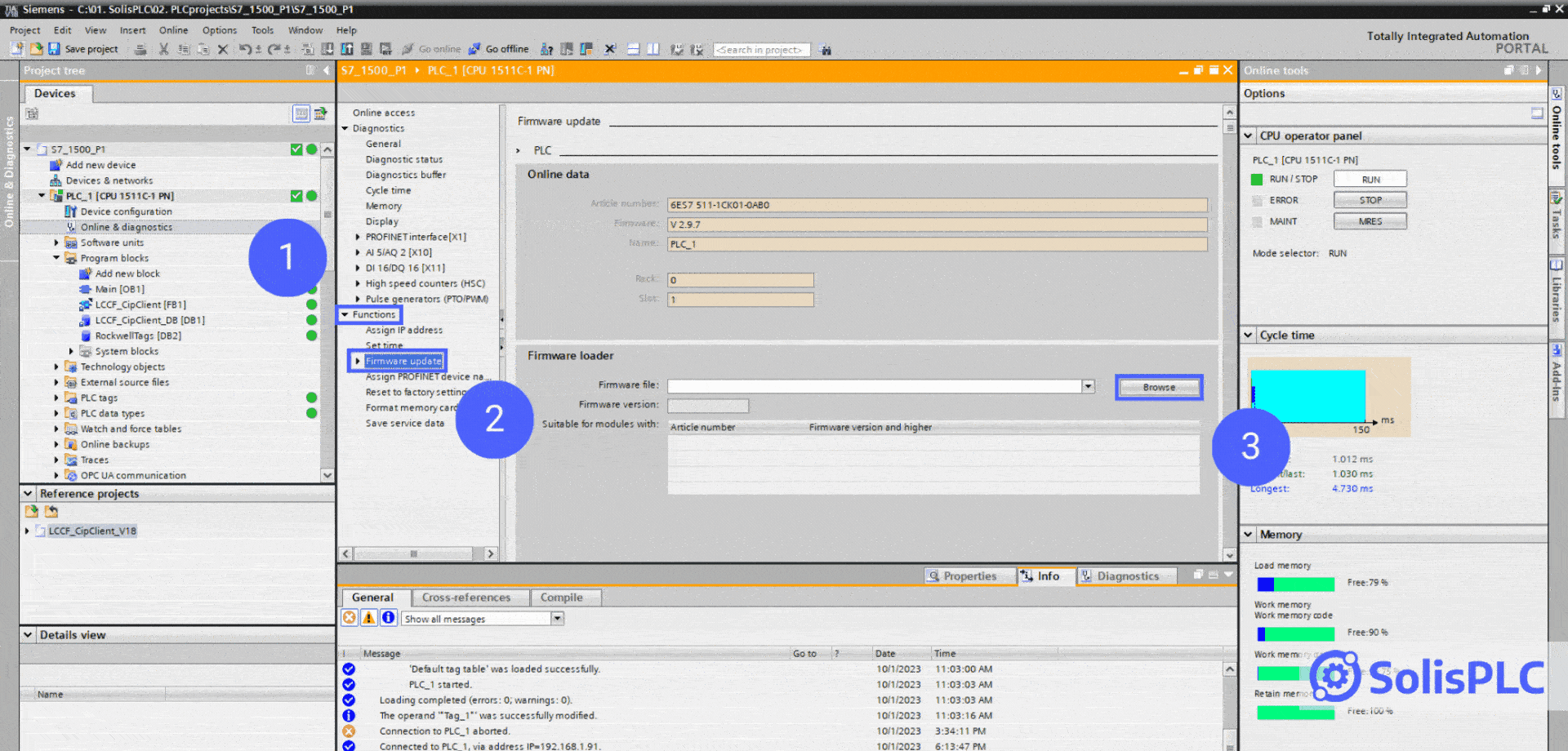
Step 4 - Select the Firmware File for TIA Portal
Step 4.1 - Verify the Model number.
Step 4.2 - Select the ".upd" file that should be within the folder you've downloaded from Siemens.
Step 4.3 - Click on "Open."

Step 5 - Run the Firmware Update
Step 5.1 - Verify the Firmware currently running on the controller.
Step 5.2 - Verify the Firmware being downloaded tothe controller.
Step 5.3 - Click on "Run update."
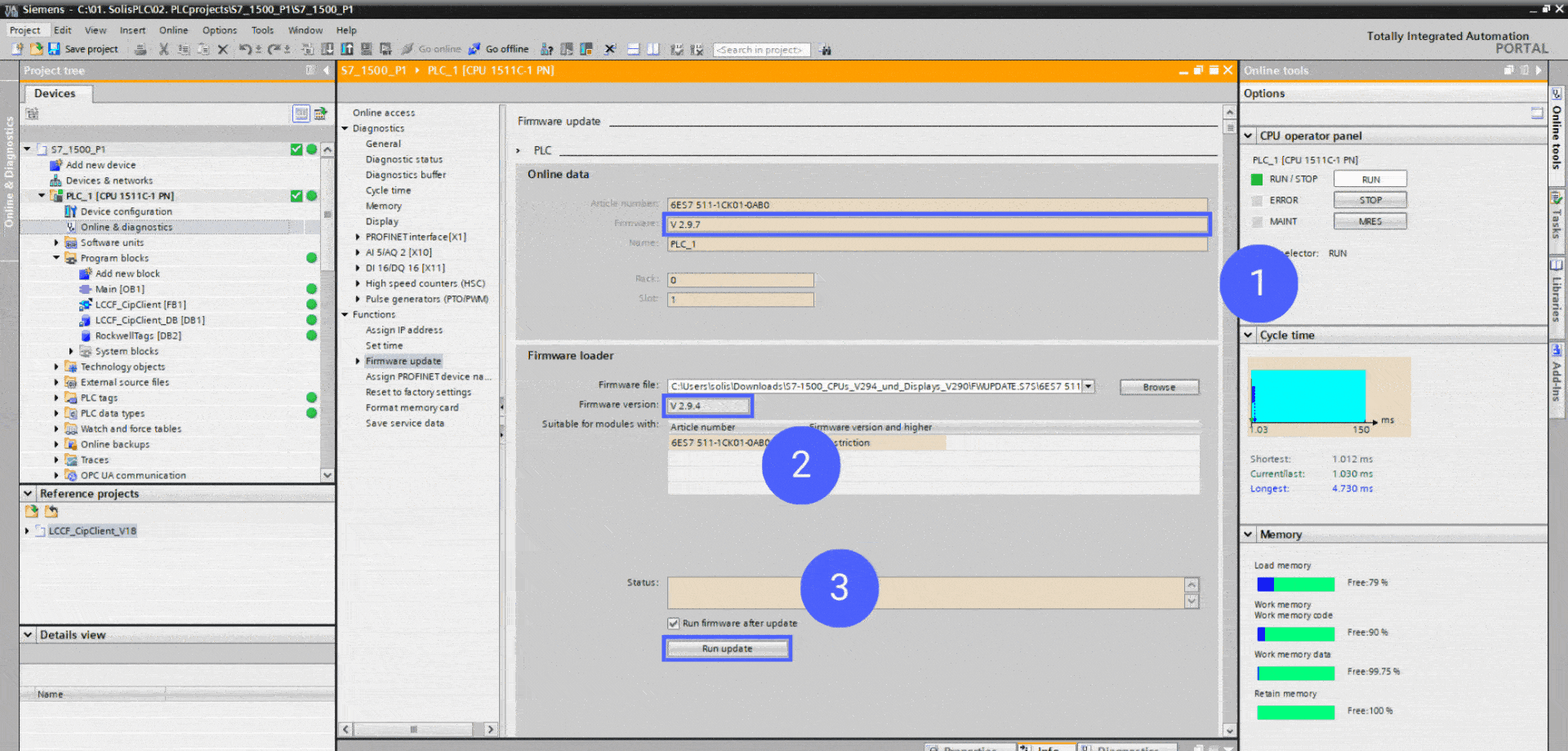
Conclusion on Updating Siemens PLC Firmware via TIA Portal
Once you've run a firmware update, you'll be able to see the status of the upgrade. Once that is done, the new PLC firmware will be loaded on the PLC. It's important to note that TIA Portal will automatically update the PLC to the correct version within the project. In other words, if you had added a V4.4 PLC and performed an update to V4.6, you won't need to change the device.


