Getting Started with the S7-1200 Siemens PLC Training Kit
Introduction
Allen Bradley PLCs dominate the North American region. However, Siemens prevails in manufacturing automation in a much larger European market.
Siemens is a German company that has products, services and software in multiple verticals; one of which is automation. Siemens is known for three primary PLC types as of today: LOGO, S7-1200 series, and the S7-1500 series.
If your background lies in Allen Bradley, you may think of these brands as equivalent to what AB offers in terms of Micro800 PLCs, CompactLogix PLCs and ControlLogix. In other words, the least expensive LOGO lineup of PLCs is suitable for small stand-alone applications and comes at a much lower price point than the other two.
On the other hand, the S7-1500 PLC is powerful, feature packed and can be deployed as a distributed control system (DCS) for entire regions of a plant/process.
Learning Siemens PLC Programming
The software used for Siemens PLC and HMI development is called TIA Portal. Although this software is just as powerful as the Allen Bradely suite of tools, it comes at a massive discount for learning purposes when you purchase a training kit.
For the purpose of our series of tutorials, we will be using a Siemens PLC programming kit that comes with hardware and software.
Siemens PLC Training Kit
Unlike Allen Bradley, Siemens saw an opportunity in putting together easily accessible training kits that can be purchased by anyone looking to learn their platform. These kits vary from a single PLC to complete development platforms that include a PLC, HMI and other peripherals.
The kit we’ve acquired from Siemens is the 6ES7212-1HF41-4YB1
The kit contains an S7-1200 PLC, an input module, an output module, and a software license for TIA Portal Basic. Here are the individual components broken down into their part numbers.
Hardware
- 6ES7212-1HF40-0XB0 | CPU 1212FC, DC/DC/Relay, 8DI/6DO/2AI
- 6ES7226-6BA32-0XB0 | Digital Input SM 1226, F-DI 16x 24VDC
- 6ES7226-6DA32-0XB0 | Digital Output SM 1226, F-DQ 4x 24VDC
- 6ES7274-1XF30-0XA0 | Simulator module SIM 1274
Software
- SIMATIC STEP 7 Basic V16
- STEP 7 Safety Basic V16
- SIMATIC OPC UA S7-1200 Basic
In addition to what’s included in the kit, you’ll need a 24VDC Power Supply to provide power to the PLC.
Installing TIA Portal
The software that comes with the training kit is shipped on DVD discs. TIA Portal can be launched and installed by using the DVD labeled as “SIMATIC STEP 7 Basic / Professional”.
Note: if you don’t have a DVD reader in your PC / Laptop, it’s possible to purchase an external DVD reader. We had to purchase the one listed below.
External DVD Drive USB 3.0
After the installation, you will have to initialize the license which is shipped in the Starter Kit on a USB key. The Kit contains two distinct licenses: one for STEP 7 Basic and the other for STEP 7 Safety Basic.
Launch the “Automation License Manager” software that installs with the STEP 7 software. Inside of the tool, you’ll find two locations under which the license may be found: “Local Disk” (Usually C:) and “LICENSE_KEY” (USB Drive).
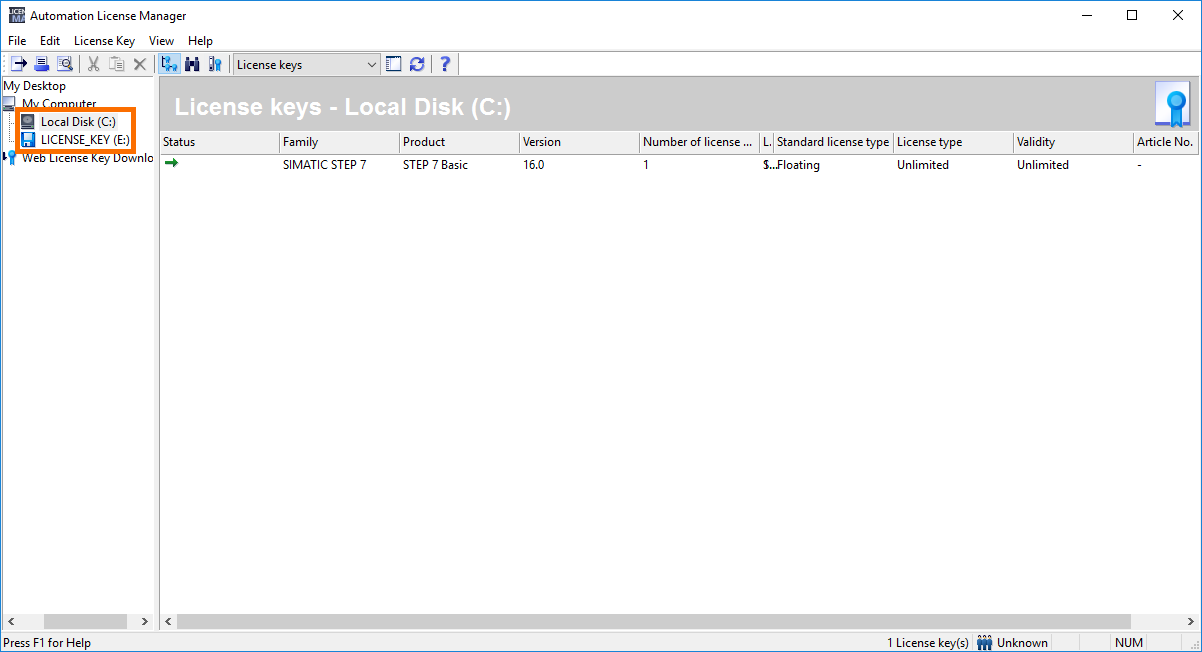
Locate the license key on the USB drive, right click the icon and select “Transfer…” which will initiate the process of moving your license key from the USB drive to the Local Disk.
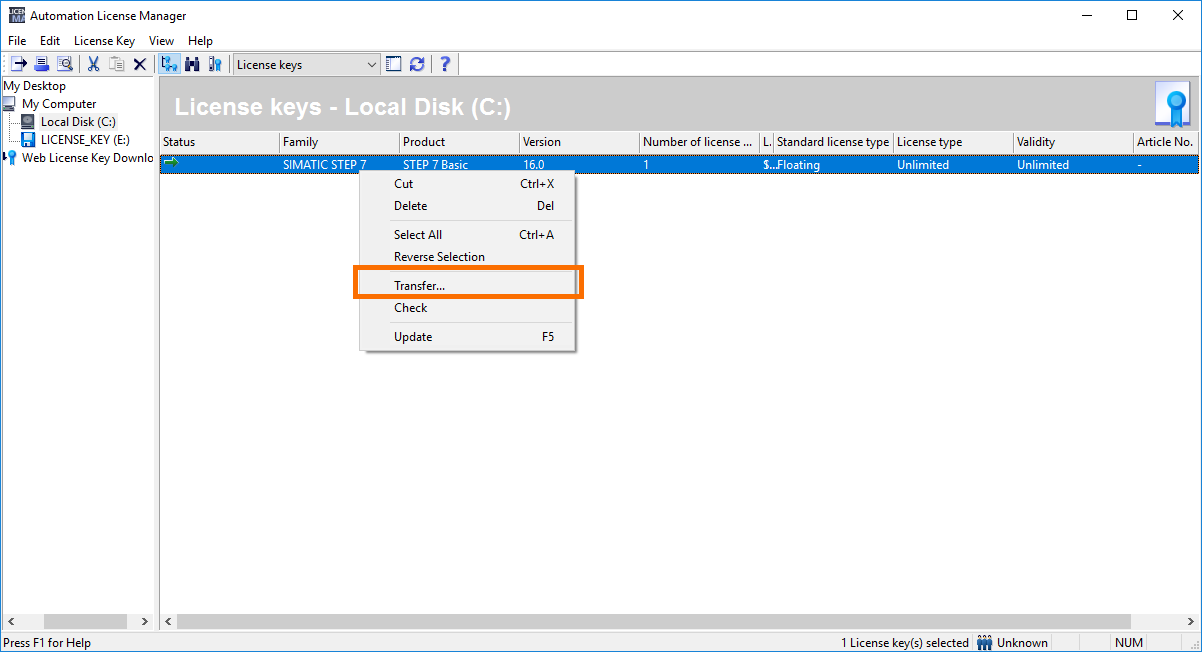
Choose the destination and press “OK”
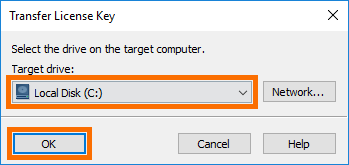
First TIA Portal Project
Before we dive into the software, it’s important to note that you should connect directly to your PLC in order to set the IP address. We’ve used the physical EtherNet port on our PC to connect to the Siement S7-1200 PLC. An alternative (if your laptop does not have an EtherNet port) connection can be established through an EtherNet dongle shown below.
USB to Ethernet Adapter
Launch TIA Portal and select the “Create a new project” option. Fill in the details shown below and press “Create”.
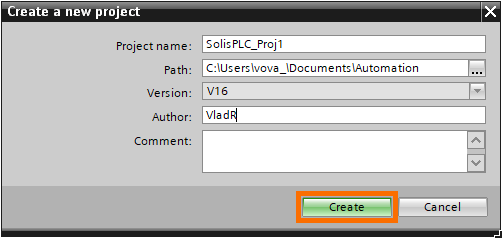
After a minute, a new project will be created and presented to the user. We now need to specify the hardware used in the system; in our case it’s the S7-1200 PLC.
Double-click “Add new device” from the Project tree located on the left hand side of the TIA Portal interface.
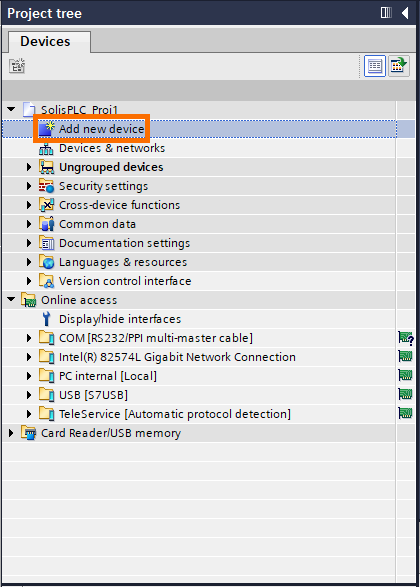
Find the part number of your controller before selecting it in software. The part number is located on the front, as well as the side, of the controller.
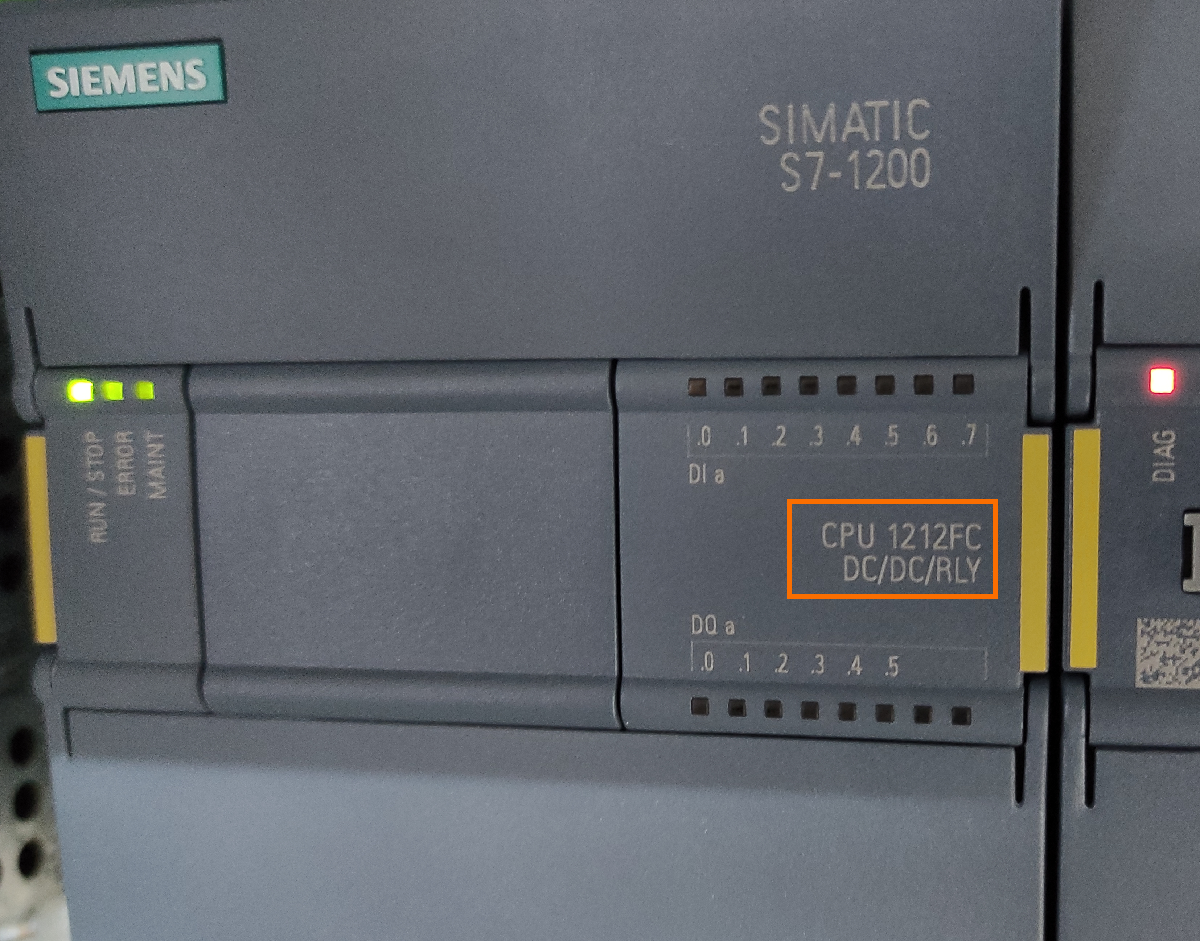
Select the appropriate controller in TIA Portal and Press “OK”.
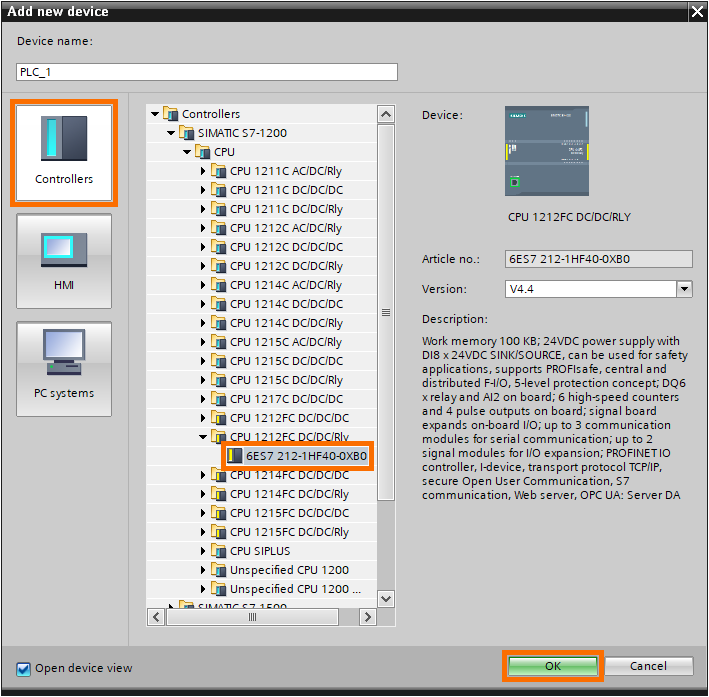
Connecting to a Siemens PLC over EtherNet/IP
At this point, we need to establish a communication path to the controller and Go online.
Set the IP address of the PLC within the “General” tab, under “PROFINET interface [X1]”.

Press on “Go online” and “GoOnline” once the prompt below is displayed.

TIA Portal will let you choose the path to take in order to get to the PLC you’ve specified in the project. Choose the interface, as well as the network card (if applicable).
Once selected, you need to press on “Start Search” shown below in order for the software to scan the network for the specified devices.
Choose your device and press on “GoOnline” to connect to the PLC.

Note: if you have multiple PLCs on the same network, you may use the “Flash LED” option that will flash the physical LED on the hardware. By doing so, you can confirm that the PLC selected in this prompt corresponds to the one you’re looking to connect to.
Conclusion on Getting Started with the Siemens Kit
In this tutorial, we’ve covered the contents of the Siemens Starter Kit and how to get started with TIA Portal included with the kit.
The Siemens suite of PLCs is extremely popular across the industry and we believe that their hardware and software are very robust options for industrial applications, as well as PLC training.
In the next tutorials, we will be covering additional functionalities of these controllers, discussing their use cases and bringing you challenges and programming tips around them.


