How to Download and Install Schneider’s Machine Expert
Introduction
Schneider Electric's Machine Expert is a powerful software suite for programming and configuring programmable logic controllers (PLCs) and human-machine interfaces (HMIs). This comprehensive tool provides a user-friendly environment with graphical programming languages, device configuration utilities, and seamless integration with the EcoStruxure platform for industrial automation solutions. Machine Expert facilitates creating and managing automation projects, making it an essential tool for engineers and automation professionals working with Schneider PLCs and HMIs. Whether you are programming complex machine controllers or designing intuitive HMI interfaces, Machine Expert streamlines the process, enhancing efficiency in industrial automation workflows.
Machine Expert gives you a 42-day trial to use all its features, including Vijeo Designer for HMI programming. After the trial, you can buy a license for full access to features or switch to the free version with some limits. I
In this tutorial, you'll learn how to get and set up Schneider Electric's Machine Expert. We'll start by downloading the Software Installer from Schneider's official website. Then, we'll install and use the Software Installer to set up Machine Expert before finally downloading and installing it.
Downloading Schneider’s software installer
Schneider Electric's Machine Expert is a software suite designed for programming and configuring programmable logic controllers (PLCs), offering a user-friendly environment with graphical programming languages, device configuration tools, and integration with the broader EcoStruxure platform for industrial automation solutions. It can be downloaded directly from Schneider’s official website. You will be offered 42 days of trial, during which you’ll have access to all Machine Expert features (including Vijeo Designer for HMi programming). After that, you must either buy a license or switch to the free license with limited features.
Let’s start by heading to Schneider Electric’s official website. Here, we can download the software installer for Machine Expert. This software installer will allow you to configure, download, and install Machine Expert easily through one unique hub. Go to Schneider Electric’s official website.
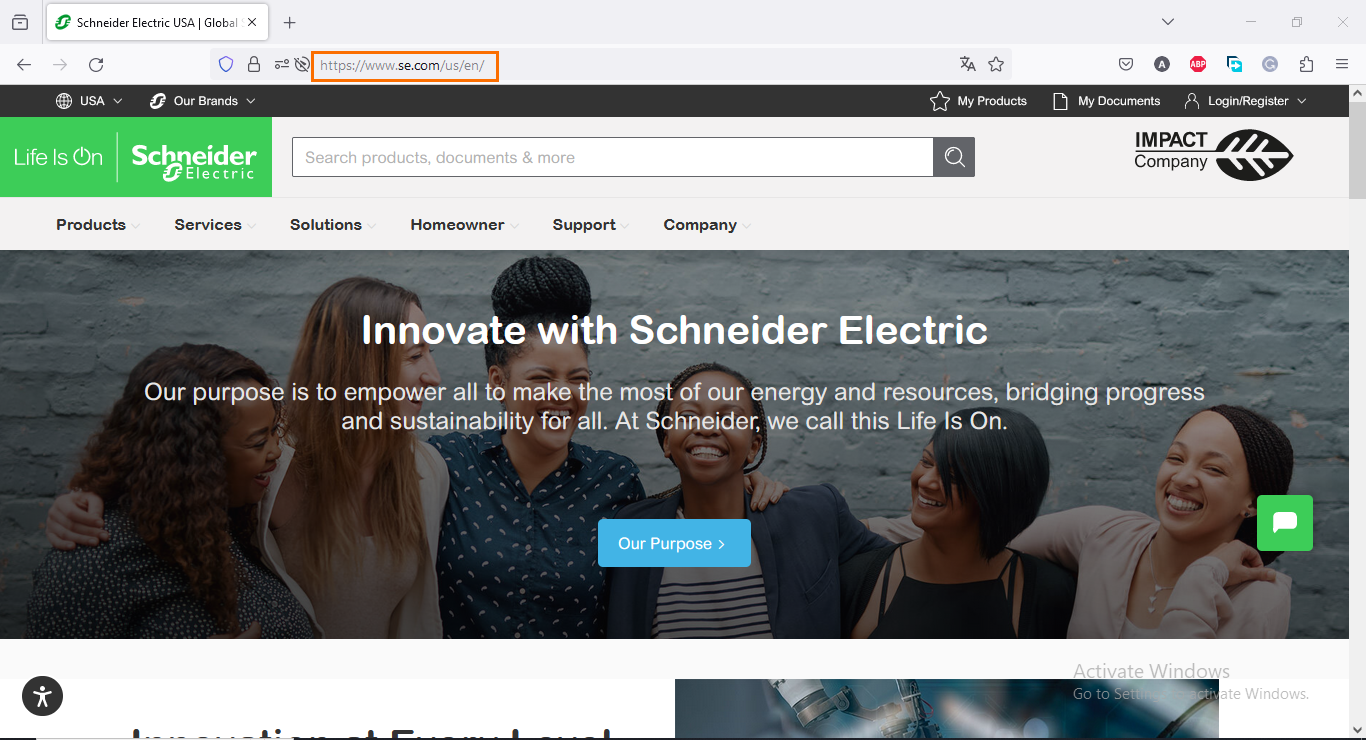
Type “Machine Expert” in the search bar and select the first result.

Click on the “EcoStruxure Machine Expert Software” link on the next page.

You should arrive now on Machine Expert’s download page. Here, click on the “download installation file” link.
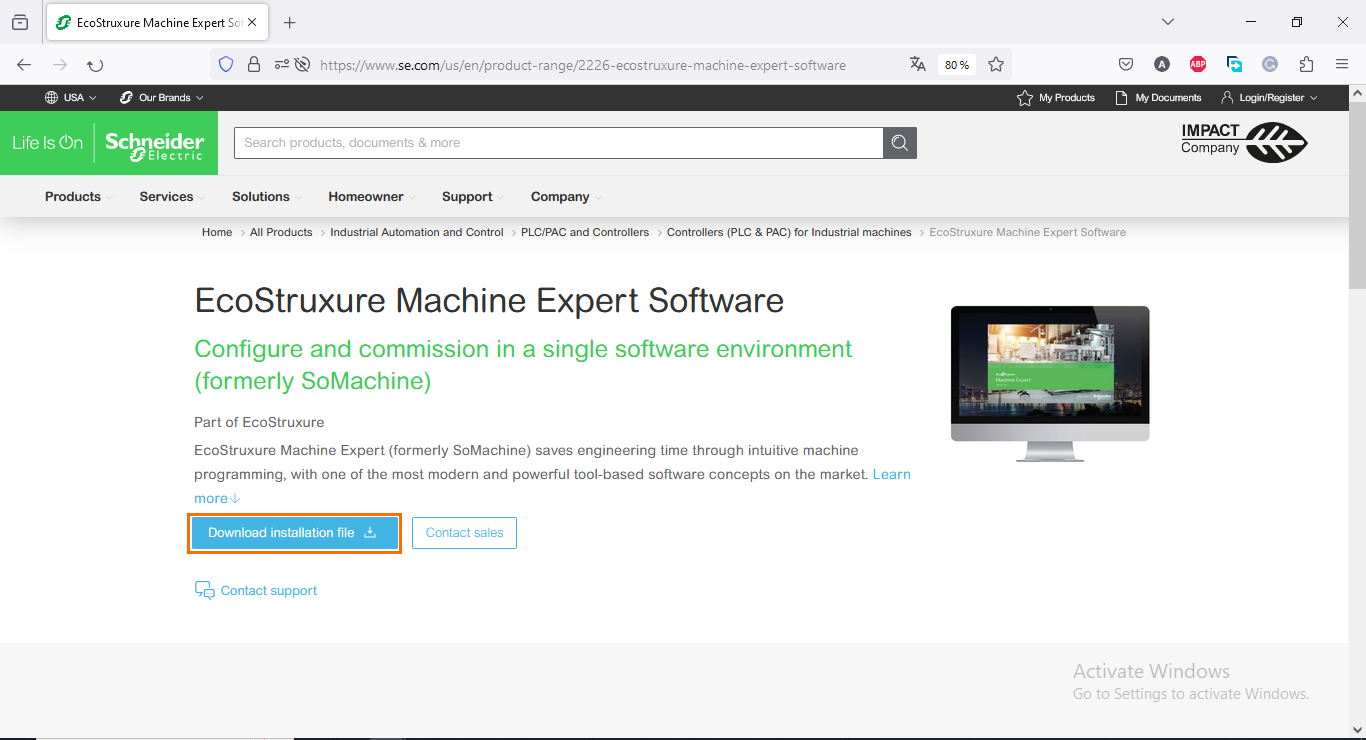
This will start the downloading of the installation file. It comes in a small zipped file. Once the download is done, open the file.
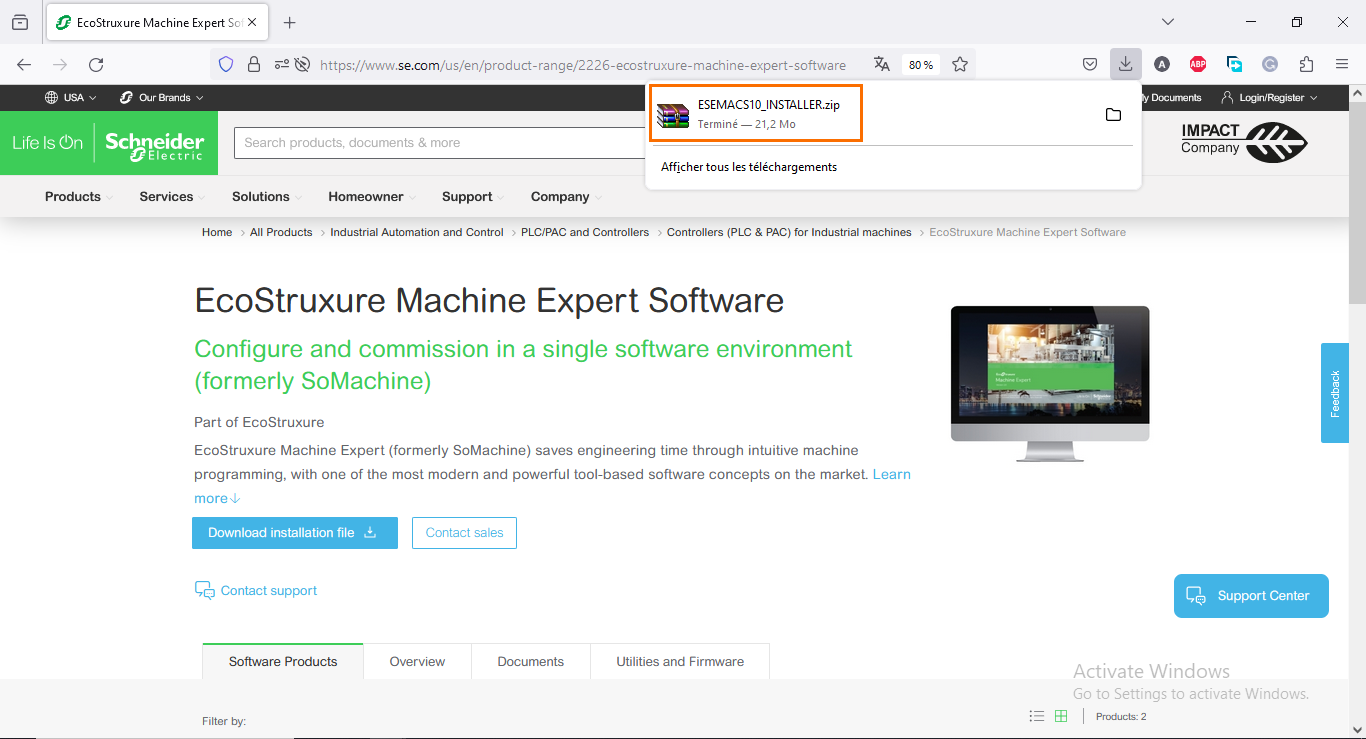
You should find the installation file and two PDF guides inside the zipped file. Double-click on the installation file.

Installing Schneider’s Software Installer
Once the setup is launched, it will first ask you to select the installation language. Select the language of your choice and click on “OK.” By default, it is set to “English.”

After that, wait for the file extraction to be done.
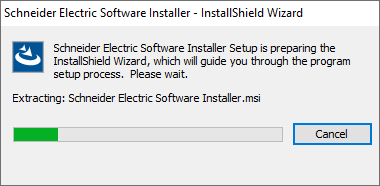
Once done, you arrive on the installation main page. Click on “Next.”
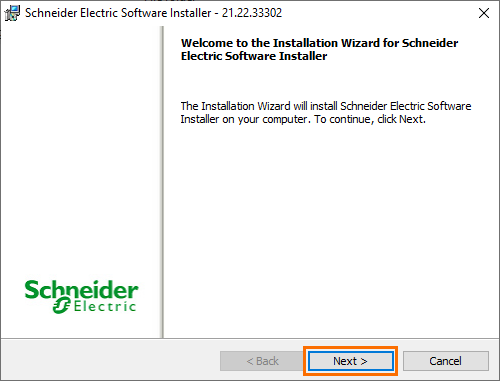
The page after is a license agreement. Read it properly and select “I accept the terms in the license agreement.” Then, click on “Next.”
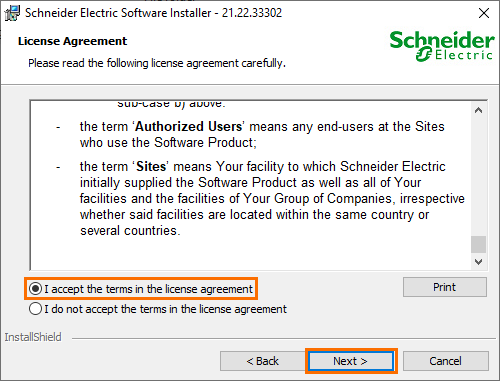
You are now ready to install. On the next page, click on “Install.”
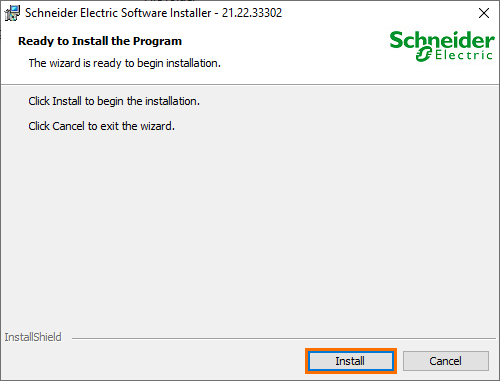
The installation should be quick, and you’ll end up on the successful installation page, where you simply have to click “Finish” to conclude the installation.
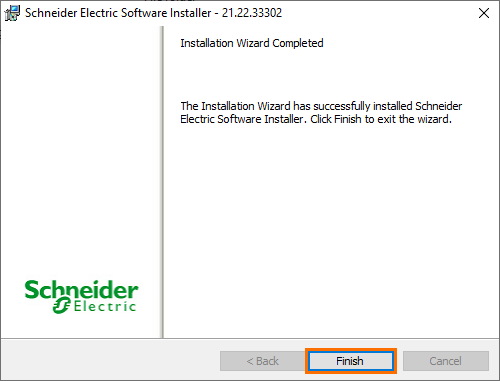
Machine Expert’s installation configuring
Upon finishing the installation, it will automatically execute it. This will open the Schneider Electric Software Installer. Here, you can configure your Machine Expert installation, and the software will download and install the right components. First, click on “Install new software.”
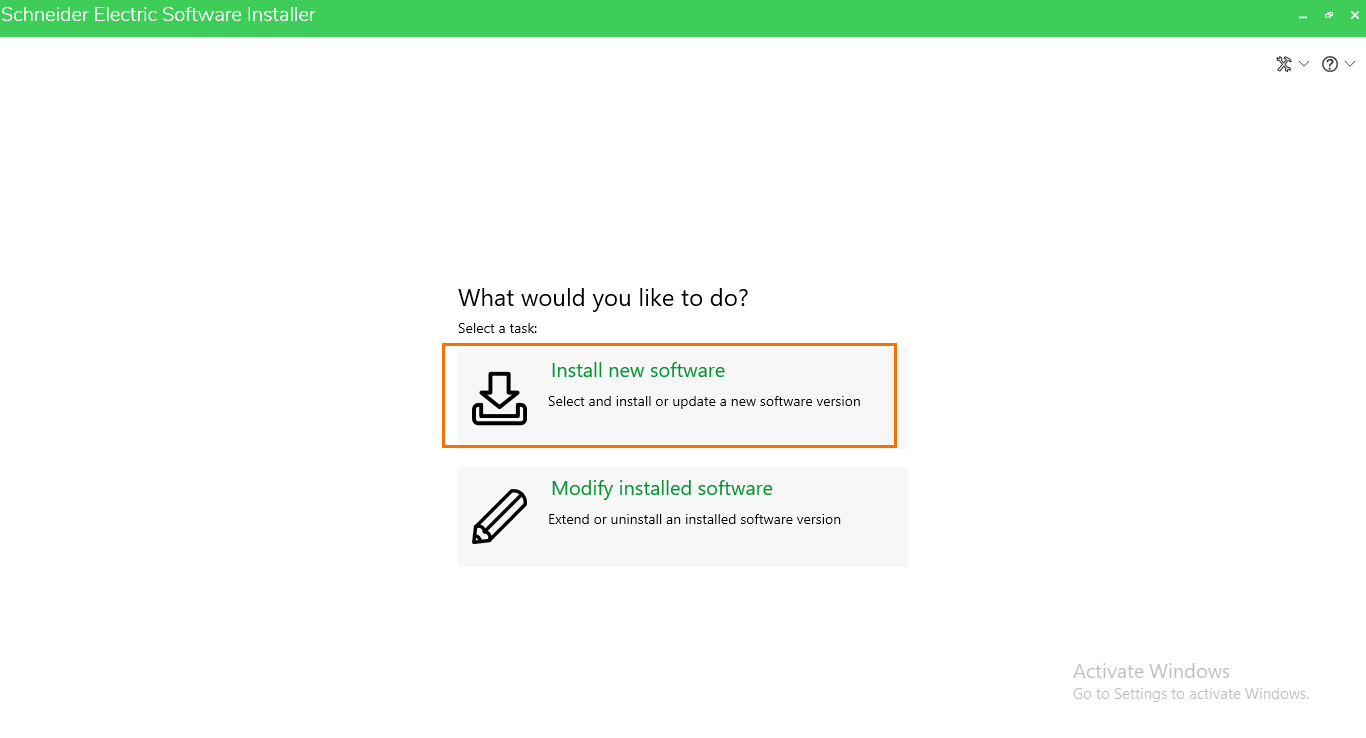
On the next page, you will find details about the software you will install, such as the installing source, product name, and version. Click on “Next.”
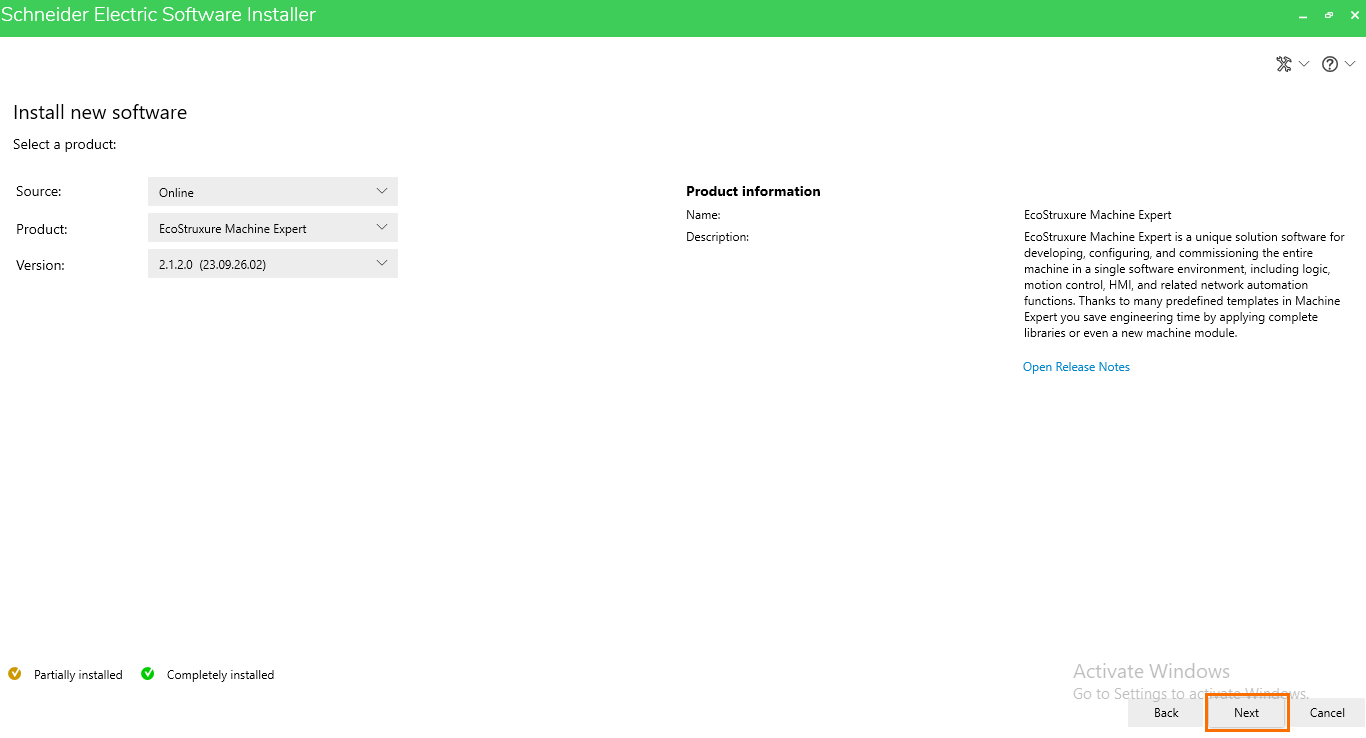
We come to a page where we can configure the Machine Expert installation. The configuration is split into tabs; each tab contains options such as Features, Licenses, Individual components, Installation path, Help, and Languages.
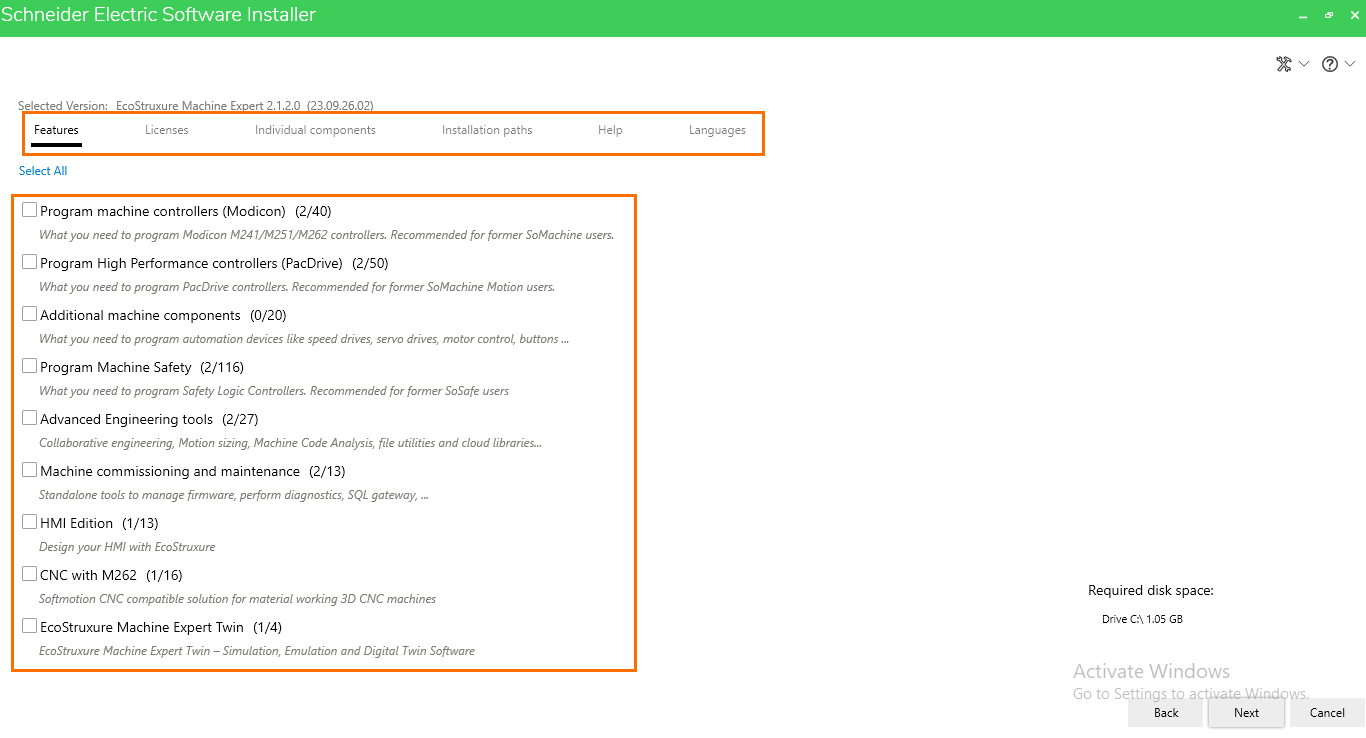
On the “Features” tab, you can select the software components to include in your Machine Expert installation. Be sure to select only the features you will use to preserve disk space. The most important features that must be chosen are the “Program machine controllers” and “HMI edition” features.
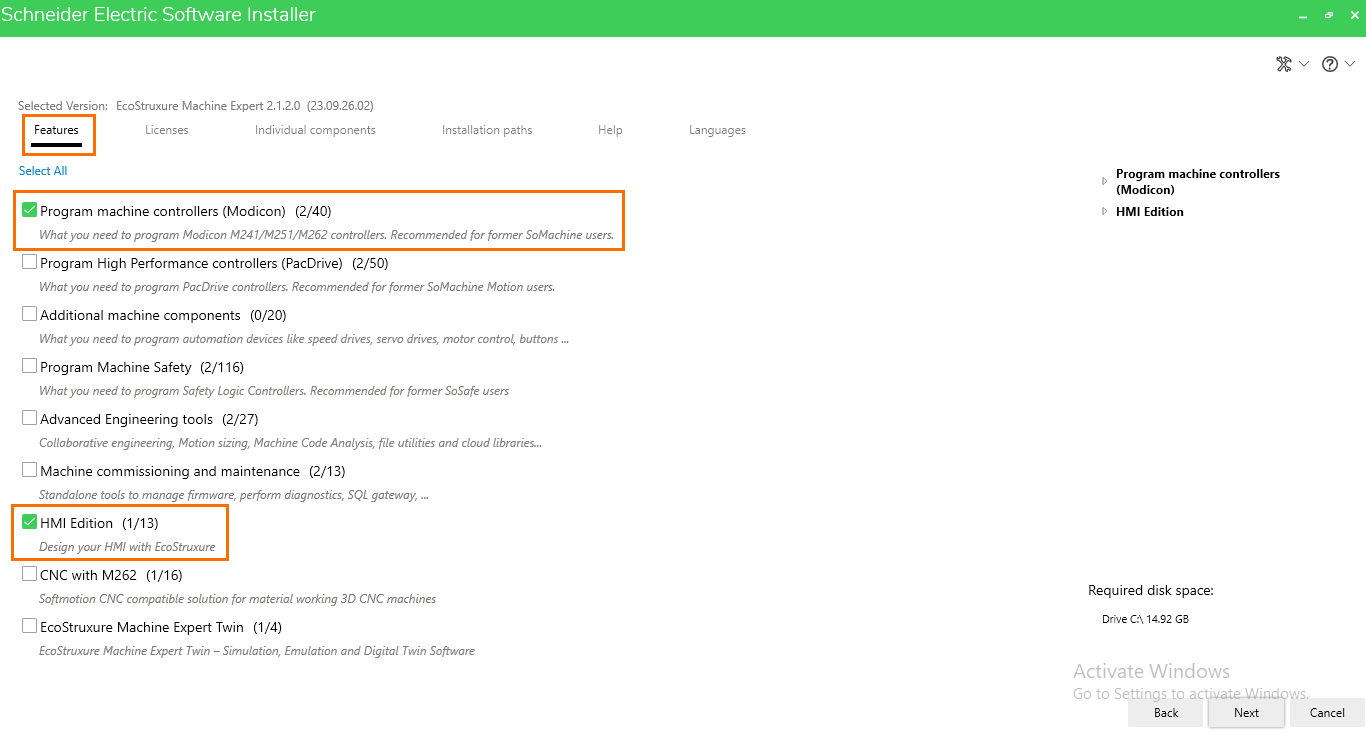
Next, click on the “Licenses” tab. Here, you can select the license type according to the features you want to use. Basic features like PLC and HMI programming only require the “Standard” license, while others may require the “Professional” license. Since we only selected PLC and HMI programming features, we can choose the “Standard” license.
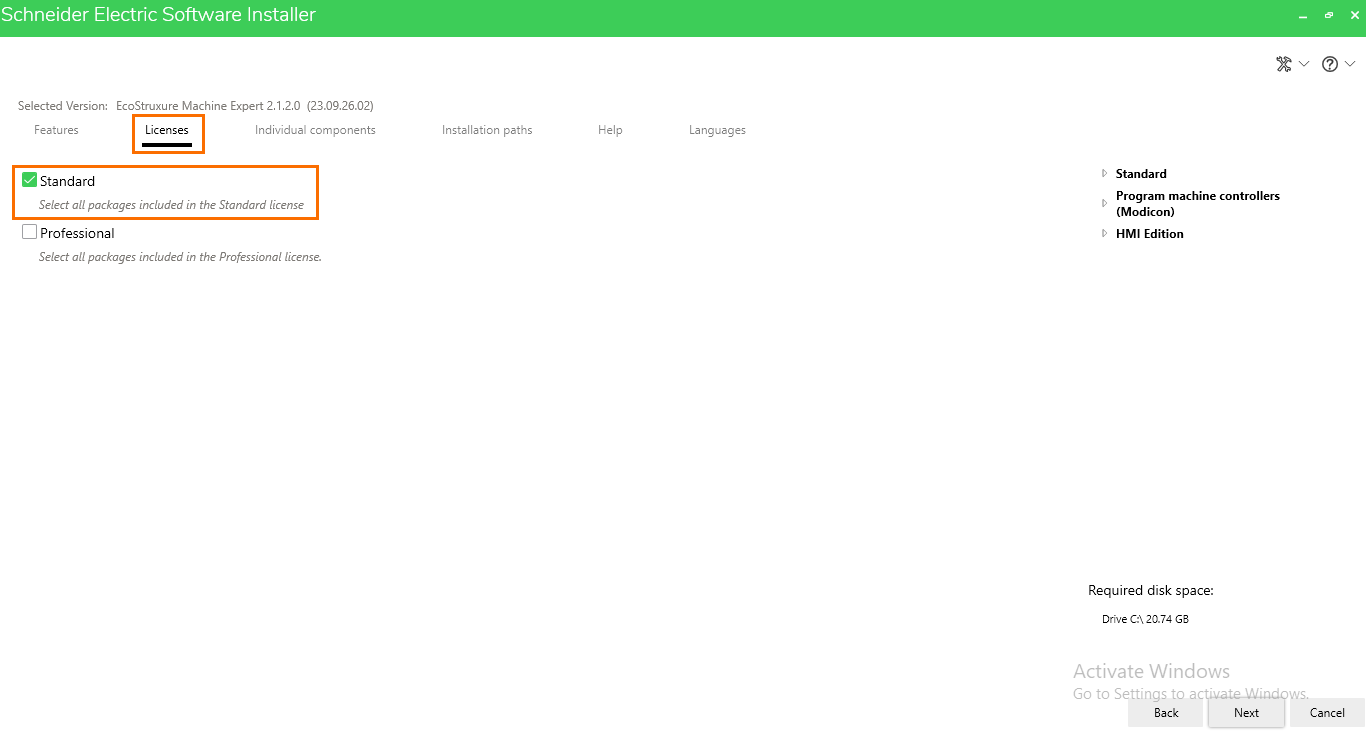
After that, head to the “Individual Components” tab. Here, you can find a detailed list of each software component you can install, such as features and libraries. Unless you need a specific component listed here, you can keep it as it is.
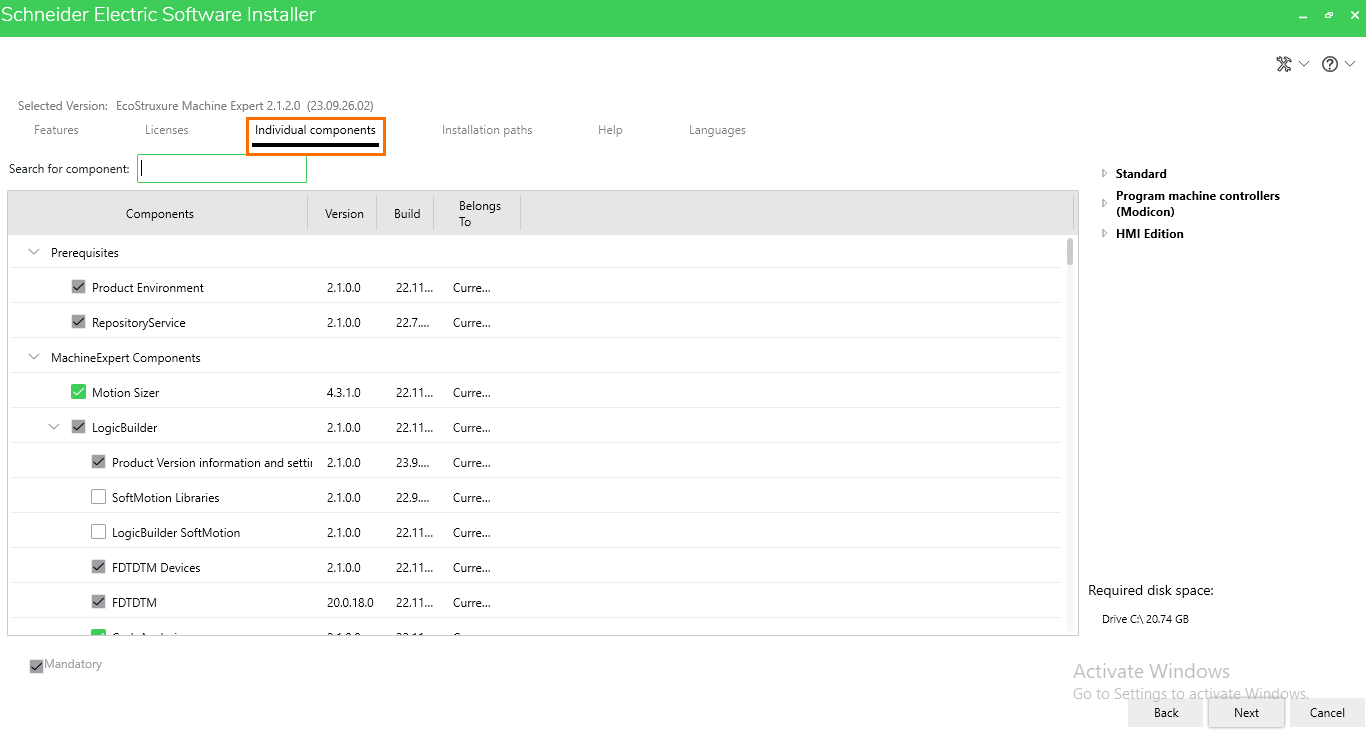
Next, go to the “Installation paths” tab. Here, you can select the installation folders for Machine Expert. Though it is not possible to change the main installation path, you can change the installation path for the help files and additional components. You can keep it as it is unless you need to change something here.

Now, go to the following tag, The “Help” tab. Here, you can select the language packages for the offline help documentation you want to install. By default, no Help packages are chosen. You still have access to the help but through your web browser instead. Adding a language Help package will offer you access to the Help anytime while offline. Select the “English” language.
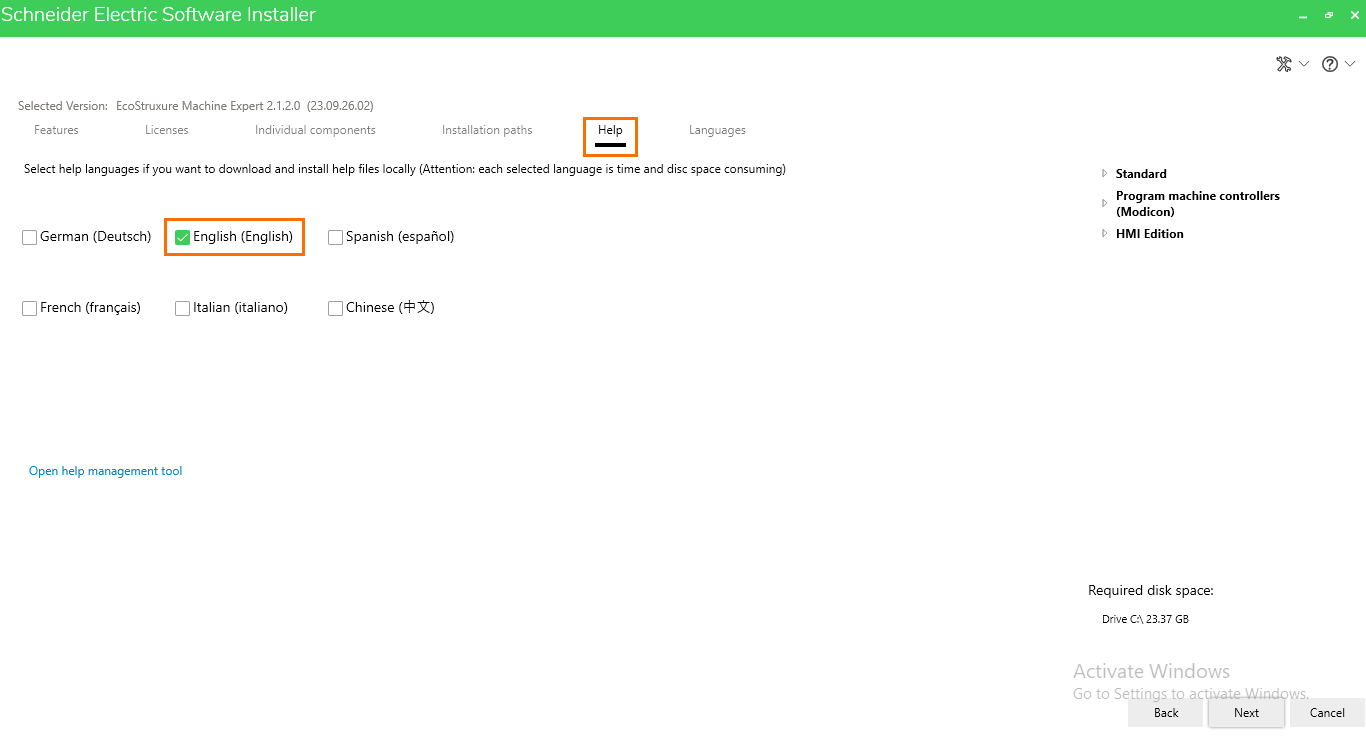
Let’s move to the last tab, The “Languages” tab. Here, you can select the interface languages you want to install for Machine Expert. The default language is English, but you can add other languages. Feel free to add the languages you need.
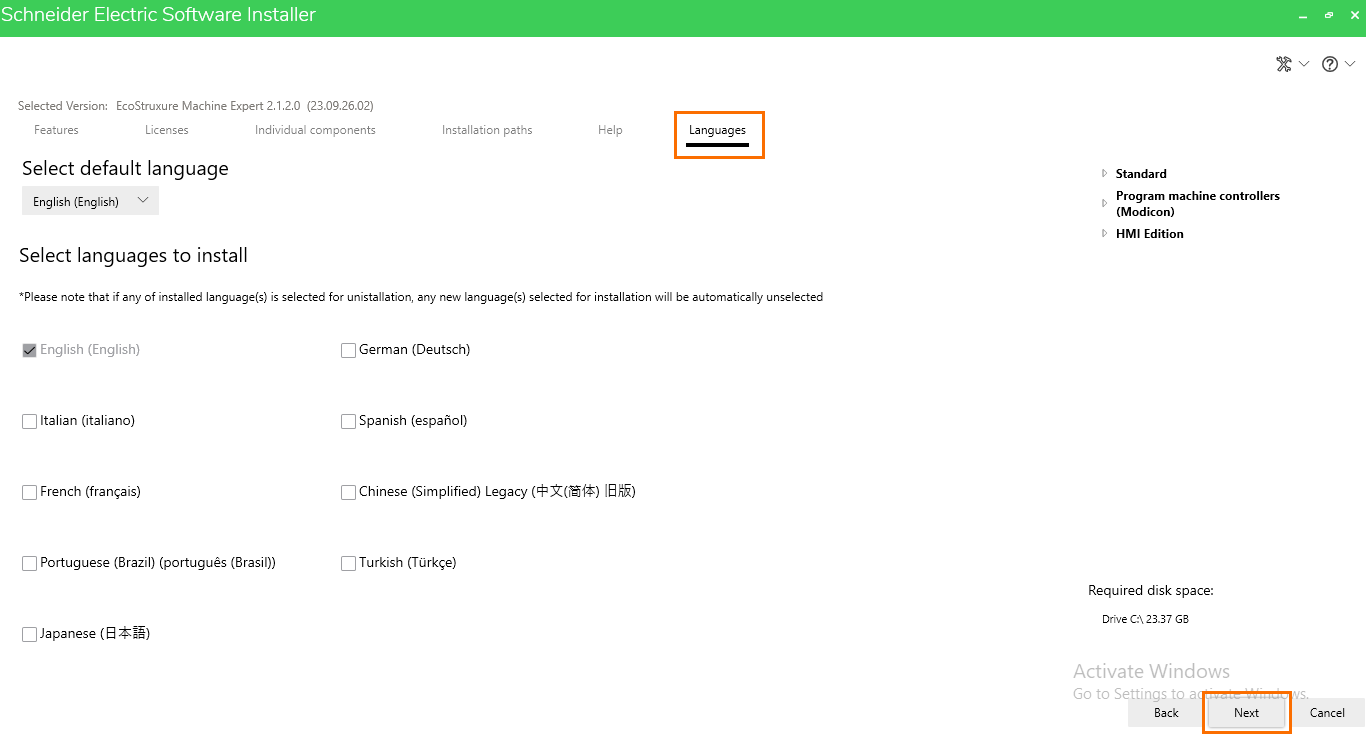
We are done configuring the Installation. Click on “Next.”
Machine Expert’s Downloading and Installing
Once the configuration is done, we can move to the next step of the installation. We first arrive at Machine Expert’s terms and conditions. Once again, read them carefully, select “I accept the term in the license agreement,” and click “Start installation.”

The downloading/installing process is started. For now, you just have to wait for it to be completed.

Once the process is done, you will be notified by a pop-up message. Close it, then click on “Next.”
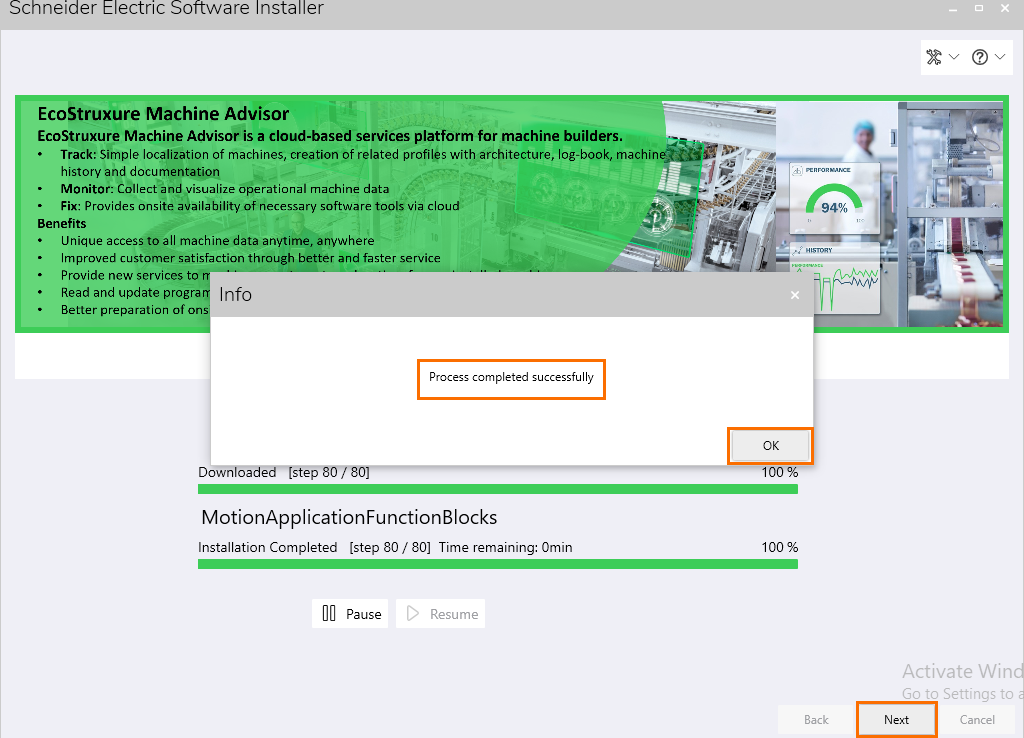
Machine Expert’s installation is now complete. To finish the process, simply click on “Finish.”
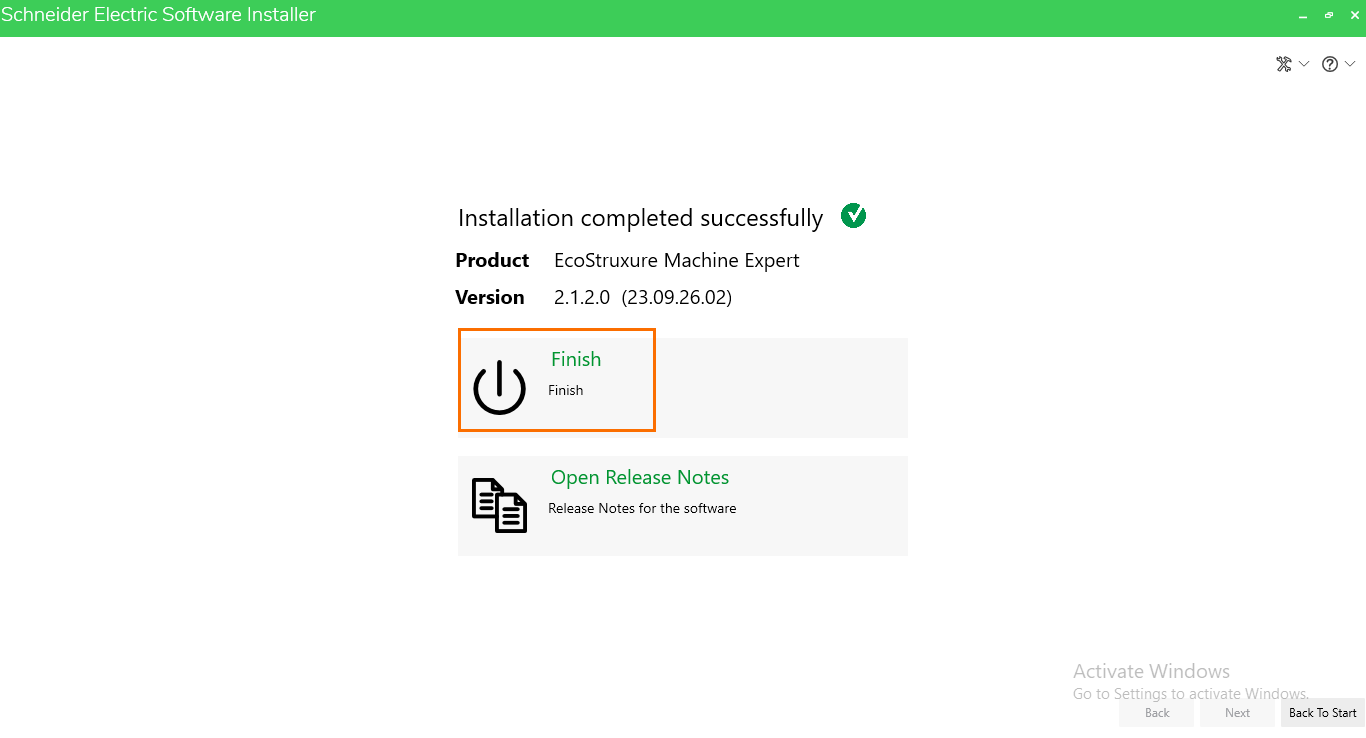
You can now find the Machine Expert icon on your desktop or the start menu. Double-click on the icon to launch Machine Expert.
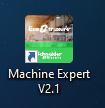
You should see Machine Expert’s starting panel appear. Wait for the initialization to be performed.

Once done, Machine Expert is launched, and you can start working on your projects using Schneider PLCs.
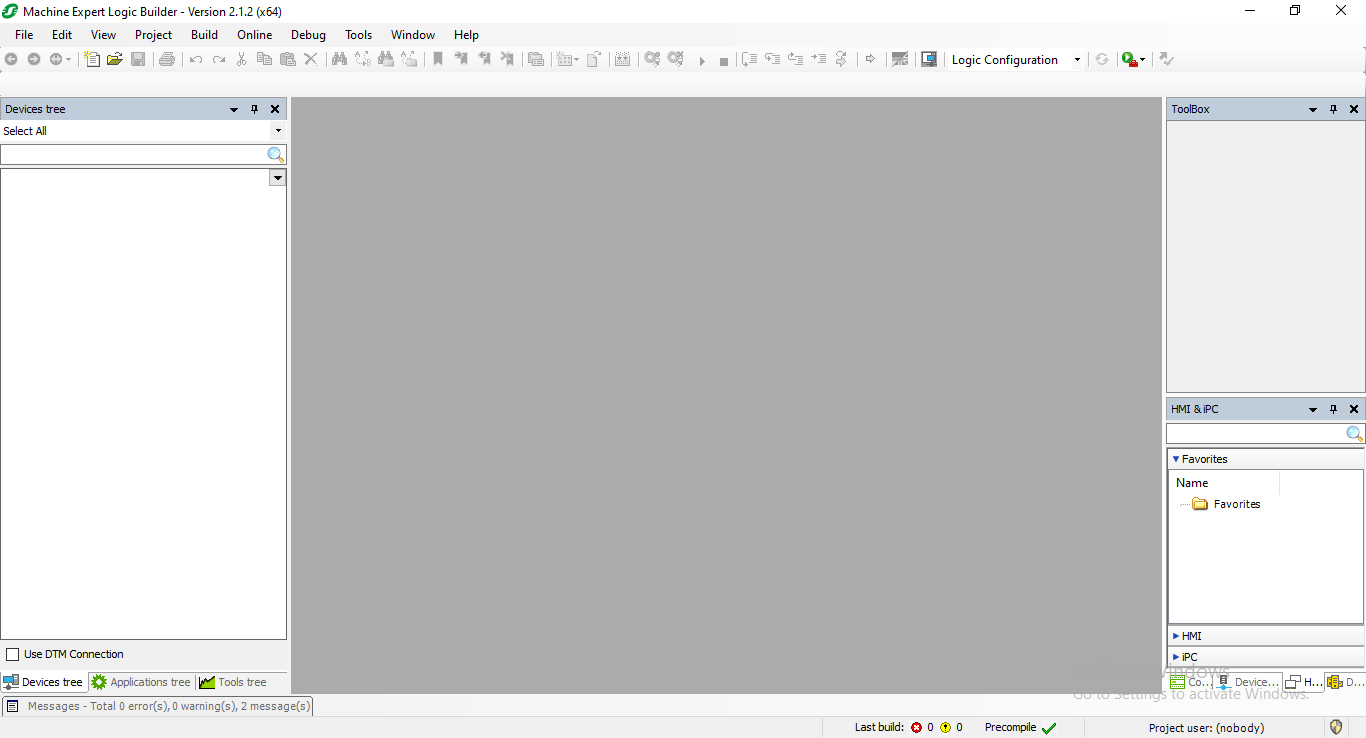
Conclusion
This tutorial taught you how to quickly get and set up Schneider Electric's Machine Expert. From Schneider's website, you downloaded the Software Installer, installed it, and configured Machine Expert. You followed simple steps like choosing features and licenses. Finally, you downloaded and installed Machine Expert, preparing for PLC and HMI programming.
Having covered the basics of acquiring the software, the following tutorials will show you how to use Machine Expert for PLC and HMI programming. Be sure to take advantage of the 42 days of trial offered by going through the following tutorial on Schneider’s Machine Expert.


